What Mac processor do I need? Mac processor comparison: M1 vs Intel
If you are choosing between two different types of Mac, or two generations of the same Mac, you may be wondering just how much of a difference the processors will make. Plus, with Apple announcing in June 2020 that it will not be using Intel processors inside future Macs, instead preferring to use its own Apple Silicon processors, that means the question of which processor to choose is more complicated than ever. Luckily we are here to help.
In this article we will endeavour to clarify the differences between Apple’s M1 processors and the Intel processors in some Macs.
We will also look at whether you should choose Apple’s M1 processors now – or if you should wait until Apple introduces its next generation of processors.
And we will examine the differences between the different generations of Intel processors, with names like Kaby Lake, Coffee Lake, Sandy Bridge, Ivy Bridge and so on, including what you can expect from an i3, i5, i7, i9 or even a Xeon processor. Plus we’ll look at why it matters how many cores you get, and what Turbo Boost really means.
There are so many different terms used to describe the processor in the current crop of Macs that trying to figure out which is best for you is enough to make your head spin. So which processor should you choose? And does it really matter?
What processor is in my Mac?
Your Mac will most likely have an Apple processor (known as the M1) or an Intel processor. If your Mac is very old (pre 2007) then it could have a Power PC processor.
Apple’s M1 processor was introduced in November 2020 and it featured inside three different Macs: two MacBook Air, two Mac mini and two 13in MacBook Pro models. It has eight processor cores (four of which are high performance and four are high-efficiency). It also has up to eight graphics cores. All on the same chip. The M1 is Apple’s first chip designed by Apple specifically for the Mac. It has made shockwaves in the industry with giant leaps in performance. We discuss the M1, also known as Apple Silicon in more detail below. We also have this article: Complete Guide To Apple Silicon And Apple’s ARM Mac plans.
All other current Macs – and all Macs since around 2006/2007 feature Intel processors. Apple has used various generations of Intel processor over the year, bringing benefit such as improved speed, support for more cores, support for more RAM, improved power consumption and energy management, and so on.
In recent years Apple has specified an Intel processor generation for each Mac in its marketing materials. So you will probably see a description such as 2.0GHz quad-core 10th-generation Intel Core i5 processor. That should help you identify how old the model is and whether a different Mac might be a better choice.
As we said above, some older Macs from before 2006 could feature a PowerPC chip, usually referred to as G4, G5, and so on. It’s unlikely you have one of these so we won’t go in to a lot of detail. If you are considering buying one second hand we would recommend that you don’t!
How to check Mac processor generation
It’s likely that the Mac you are looking at has either an Apple M1 processor or a Intel processor. How can you tell which one?
Unfortunately this information is not so easy to check on a Mac itself. Normally we would turn to the About This Mac information (click on the Apple logo in the left corner of the screen > About This Mac) for details of the specs of a machine, but there is no processor generation listed here.
This means that it can be pretty tricky to find out which generation of processor you have inside a Mac.In fact you might want to go and grab your detective hat and spy glass.
- First you need to find out what kind of processor is inside your Mac. Go to About This Mac and note the details of the processor (e.g 2.7GHz Dual-Core Intel Core i5).
- Next note the launch date – this will be included in the product name, e.g. MacBook Pro (Retina, 13-inch, Early 2015).
- Now you have that information you can attempt to locate it at Everymac.com. Once you have found it you can view a page that gives you the specific processor information (in this case Broadwell)
If you want to find out more about the specs of your Mac we suggest you read our guide to how to check the specs of your Mac.
How to tell which Intel processor generation
The above method for identifying which processor you have can still be a bit confusing because Intel processor generations are sometimes referred to by their code name (usually a bridge or a lake), and sometimes just by a number (e.g. 7th generation). How can you tell which generation it is?
Here’s how that Intel processor line up has looked since around 2011:
- 1st Generation – Nehalem (2011)
- 2nd Generation – Sandy Bridge (2011)
- 3rd Generation – Ivy Bridge (2012)
- 4th Generation – Haswell (2013)
- 5th Generation – Broadwell (2015)
- 6th Generation – Skylake (2015)
- 7th Generation – Kaby Lake (2017)
- 8th Generation – Coffee Lake (2018)
- 9th Generation – Coffee Lake Refresh (2018)
- 10th Generation – Ice Lake (2019)
The names Sandy Bridge, Ivy Bridge, Haswell, Broadwell, and Skylake are Intel’s codenames for its processor architectures. Nehalem and Sandy Bridge date back to 2011, and Ivy Bridge was an update to Sandy Bridge in 2012.
Haswell came in 2013 and was a major re-design of the Ivy Bridge architecture. Broadwell, in 2015, was a relatively minor update to Haswell. Skylake first appeared in late 2015, then in 2017 Kaby Lake processors started to appear.
Kaby Lake was followed by Coffee Lake. Coffee Lake brought some big changes, with 6-core options and more quad core options at the entry-level. The initial Coffee Lake release was the 8th generation of Intel processors. In autumn 2018 the 9th generation launched – known as the Coffee Lake refresh – which added 8-core i9 processor options.
Moving on to the next generation of Intel processors after the Coffee Lake refresh is not so simple. Next in succession was supposed to be Cannon Lake, but Intel as encountered a number of problems with Cannon Lake and in the end the line was discontinued before it even arrived in a Mac.
Ice Lake followed Cannon Lake at the end of 2019. The 10th generation Intel processors found inside the early-2020 MacBook Air and the early-2020 2.0GHz MacBook Pro models are Ice Lake.
The next generation of Intel processors will be Tiger Lake – but since Apple’s switch to Apple Silicon processors is now underway it may well be the case that Tiger Lake never makes it into a Mac.
And not forgetting Xeon…
There is another set of Intel processors used inside some Macs. The Mac Pro and iMac Pro use Intel Xeon processors, which are better suited to workstations and servers.
The 2019 Mac Pro offers 8- to 28-core Intel Xeon W processors, while the iMac Pro, offers Intel Xeon W processors that range from 10- to 18-cores (there was also an 8-core option at launch in 2017).
Xeon workstation processors have different codenames to the processors listed above, but are based on the same Intel architecture.


What is M1 / Apple Silicon?
In June 2020 Apple announced that it will transition the Mac to its “world-class custom silicon to deliver industry-leading performance and powerful new technologies.”
M1 is name Apple has given to its first generation of Mac processors that arrived in November 2020. Apple has based these chips on the ARM architecture. You may see them referred to as ARM processors, SoC (system on chip) or SiP (system in package). You may also see them referred to as Apple Silicon, which is what Apple referred to them as in the WWDC presentation when it announced the plans.
The current generation of Apple processors are M1, but we don’t know what their successor will be called. Apple may introduce the M1X or M1Z next, or perhaps they will skip to M2. Maybe we will see an M1 with more cores or more graphics cores. For now we can only speculate.
Apple claims that its family of SoCs for the Mac will give the Mac “industry-leading performance per watt and higher performance GPUs — enabling app developers to write even more powerful pro apps and high-end games”.
The transition will also enable access to technologies such as the Neural Engine. This means that developers will be able to benefit from machine learning when designing their apps. The move also means there will be a common architecture across all Apple products – so developers can write and optimise software for the entire Apple ecosystem.
Apple isn’t new to chip design: The company already makes its own ARM-based processors for the iPhone, iPad, Apple Watch, HomePod, Apple TV.
The first processor designed by Apple was the A4, which appeared inside the iPhone 4 back in 2010 (and subsequently the iPad, iPod touch and Apple TV). The latest A-series chip is the A13 Bionic that features in the iPhone 11 series.
Apple also makes S-series chips for use inside the Apple Watch, and W-series and H-series for use inside the AirPods. There is also a U-series chip used for Ultra Wideband technology in the iPhone 11-series.
In fact, even before the M1 arrived there were already Apple ARM-based processors inside Macs: the T1 and T2 are ARM-based security related chips that appear in various Macs. The T1 chip first appeared inside the MacBook Pro in 2016. It had the sole purpose of running the System Management Controller (SMC) and the Touch ID sensor. Its successor, the T2 adds an image signal processor, audio controller, a SSD controller, secure boot and encryption features, and “Hey Siri” support.
We discuss which Mac will next to get an Apple processor in a separate article.
M1 vs Intel
The Intel processors that Apple has used in its Macs since 2006 are x86 chips. The processors Apple makes in house are based on ARM, but include a number of Apple technologies (so they aren’t ARM chips, strictly speaking).
Apple is claiming that its M1 chips are fast. In fact Apple says that the M1 chips are “faster than the chips in 98 percent of PC laptops sold in the past year”. It turns out that they really are fast. In our review we found that the MacBook Air processor was better than the 9th generation 2.3GHz 9-core 16in MacBook Pro. Astonishing!
The M1 processors are good, but there are potential disadvantages. For example, they have integrated graphics, which while much better than the integrated graphics that come with Intel processors, still lag behind discrete graphics, such as those in the 16in MacBook Pro. We await Apple’s updates to the iMac and 16in MacBook Pro to see how they match up to the AMD GPUs that Apple currently uses. (Speaking of which, AMD CEO has said that they will continue to work with Apple despite ARM).


How to choose a Mac processor
You now hopefully understand the differences in processor generation, but that’s not everything you need to know before you can decide which Mac processor will best suit your needs.
We will look at a number of other differences between processors, including the processor speed (in GHz) and the speed that can be claimed if Turbo Boost is active.
We will also look at the different processor types in each generation. For example, you can choose from an i5 and an i7 chip and even an i3 or i9 chip.
The other big difference will be the number of cores available, with dual-core, quad-core, and even 8- 12- and 18-cores available. We’ll also examine this below.
For context, here’s a list of the various processors you will find in the current line up of Macs and the build-to-order options (at least when we updated this article in July 2020). As you will see there is a lot of variety in terms of processor speed, number of cores, Turbo Boost figures and whether it is an i3 or an i9.
MacBook Air (buy from Apple here)
- Apple M1 chip with 8‑core CPU, 7‑core GPU and 16‑core Neural Engine
- Apple M1 chip with 8‑core CPU, 8‑core GPU and 16‑core Neural Engine
13in MacBook Pro (buy from Apple here)
- Apple M1 chip with 8‑core CPU, 8‑core GPU and 16‑core Neural Engine
- 10th-gen, 2.0GHz Quad-Core, i5, Turbo Boost: 3.8GHz
- BTO: 10th-gen, 2.3GHz Quad-Core, i7, Turbo Boost: 4.1GHz
16in MacBook Pro (buy from Apple here)
- 9th-gen, 2.6GHz 6-Core, i7, Turbo Boost: 4.5GHz
- 9th-gen, 2.3GHz 8-Core, i9, Turbo Boost: 4.8GHz
- BTO: 9th-gen, 2.4GHz 8-Core, i9, Turbo Boost: 5.0GHz
Mac mini (buy from Apple here)
- Apple M1 chip with 8‑core CPU, 8‑core GPU and 16‑core Neural Engine
- 8th-gen, 3.0GHz 6-Core, i5, Turbo Boost: 4.1GHz
- BTO: 8th-gen, 3.2GHz 6-Core, i7, Turbo Boost: 4.6GHz
21.5in iMac (buy from Apple here)
- 7th-gen, 2.3GHz Dual-Core, i5, Turbo Boost: 3.6GHz
- 8th-gen, 3.6GHz Quad-Core, i3, No Turbo Boost
- 8th-gen, 3.0GHz 6-Core, i5, Turbo Boost: 4.1GHz
- BTO: 8th-gen, 3.2GHz 6-Core, i7, Turbo Boost: 4.6GHz
27in iMac (buy from Apple here)
- 10th-gen, 3.1GHz 6-Core, i5, Turbo Boost: 4.5GHz
- 10th-gen, 3.3GHz 6-Core, i5, Turbo Boost: 4.8GHz
- 10th-gen, 3.8GHz 6-Core, i5, Turbo Boost: 5.0GHz
- BTO: 10th-gen, 3.6GHz 10-Core, i9, Turbo Boost: 5.0GHz
iMac Pro (buy from Apple here)
- Xeon W, 3.0GHz, 10-core, Turbo Boost: 4.5GHz
- BTO: Xeon W, 2.5GHz, 14-core, Turbo Boost: 4.3GHz
- BTO: Xeon W, 2.3GHz, 18-core, Turbo Boost: 4.3GHz
Mac Pro (buy from Apple here)
- Xeon W, 3.5GHz, 8-core, Turbo Boost: 4.0GHz
- BTO: Xeon W, 3.3GHz, 12-core, Turbo Boost: 4.4GHz
- BTO: Xeon W, 3.2GHz, 16-core, Turbo Boost: 4.4GHz
- BTO: Xeon W, 2.7GHz, 24-core, Turbo Boost: 4.4GHz
- BTO: Xeon W, 2.5GHz, 28-core, Turbo Boost: 4.4GHz
In order to decide which processor best suits you we suggest you run though the following options: GHz, Turbo Boost, i5 vs i7, Cores and Cache – each of which we will look at in detail below.


How many GHz?
You’ll notice that it’s not that easy to compare the M1 with an Intel processor because while Intel lists the GHz Apple doesn’t.
GHz reflects the number of clock cycles per second. So a 2.3GHz processor’s internal clock beats 2.3 billion times per second. Hence people referring to the number of GHz as the clock speed.
Each range of Intel-equipped Macs usually has more than one option in terms of GHz.
Sometimes it will look like a more powerful Mac has a slower clock speed. This is invariably due to the Mac in question having more cores available. For example, the 3.1GHz 6-Core iMac costs considerably more than the 3.6GHz Quad-Core model. At first glance that might look like a bad deal, but that’s six 3.1GHz cores, rather than four 3.6GHz cores. And the more cores the better, as we will explain below. (At least we know how many cores the M1 offers).


What is Turbo Boost?
Another thing to note in terms of GHz is Intel’s Turbo Boost figure. The simplest way to think of Turbo Boost is as a way of safely over-clocking the cores on a processor. This figure can sometimes give a clue as to how one generation’s processor compares to the next.
The Turbo Boost controller samples the power consumption and temperature of the cores hundreds of times a second while monitoring the demands made of them by software. If any of the cores are being driven to their theoretical maximum, Turbo Boost can, if enough power is available and the temperature is at a safe level ‘over-clock’ the core and enable it to work faster.
So the eight cores in a MacBook Pro’s 2.3GHz 8-Core i9 processor can, if needed, be pushed to 4.8GHz subject to power consumption and heat dissipation.
One thing to note, some processors won’t be able to Turbo Boost. These i3 processors, found in the 3.6GHz Quad-Core iMac do not include Turbo Boost, so the 3.6GHz speed is never going to be over-clocked. However, that may not matter to you if you won’t benefit from Turbo Boost.
Why would you need Turbo Boost? Turbo Boost kicks in when you aren’t using all the cores, so the clock speed can be increased on the cores that are in use. So, Turbo Boost is a feature that will benefit you most if you aren’t using applications that use multiple cores.
Why you might not want Turbo Boost? When Turbo Boost is in use your computer will be using more power, so if you have a laptop it might not be in your interest to have Turbo Boost.


Core M, i3, i5, i7, or i9?
Wondering how i5 is better than i7, or if i3 is going to be inadequate? We look through the different processors right up to i9.
Core M
Intel makes mobile versions of its chips. The M, which appeared in the first Retina MacBook when it launched in 2014, was the first Intel laptop chip that didn’t need a fan to cool it. Its power efficiency is what allowed Apple to build a notebook that was thin, weighed only 900g, and clocked up 9 hours of battery life while running at a reasonable speed.
There were three M processors with increasing performance: m3, m5 and m7. The M processors aren’t currently being used by Apple.
Core i3
There are a couple of Macs that currently ship with i3 processors, which, as we said above, don’t feature Turbo Boost.
Core i5
The majority of Macs use Intel’s i5 processors. Right now the i5 tends to be quad-core or 6-core, but you’ll notice that there is an old i5 processor in the entry-level iMac, with a dual-core (it’s an older generation).
Core i7
There aren’t currently any i7 processors in the Mac range. However, it’s worth looking out for if you are thinking of purchasing an older Mac. This is because, in older generations of Macs, when it came to quad-core the i5 and i7 versions were not equal.
The Quad-Core i7, which was once used in the 15in MacBook Pro offered some features that the Quad-Core i5 didn’t, one of which was Hyper threading, which we discuss below.
Another difference was the size of the cache, which we will also discuss later.
Thanks to these features, i7 processors were better for multitasking, multimedia, high-end gaming, and scientific work.
Core i9
Intel’s i9 processors arrived with the 9th generation Coffee Lake refresh, and have up to 8-cores.
Core i9 is faster, but you don’t necessarily need it and that extra power will mean a sacrifice when it comes to battery life.
Xeon
Xeon processors are workstation or server processors. Xeon processors support more memory than the i5/i7/i9 processors – the 2019 Mac Pro offers up to 1.5TB RAM. You will also find more cores available on Xeon processors, up to 28-cores in the Mac Pro.
How many cores?
You will notice that Apple’s M1 has eight cores while the equivalent Intel Macs usually have four or six.
Among the Macs on sale currently you will generally find dual-core, quad-core, 6-core, and 8-core options.
If you need more cores, the Mac Pro and iMac Pro offer a Xeon processor with 8, 12, 16, 24, or 28-cores.
The more cores in your CPU the faster it will perform, and, in the case of Intel at least, and the more energy it will guzzle. Apple’s M1 Macs have eight cores, but there are four high performance and four high efficiency cores – so machines are less power hungry.


CPU Cache
The more processor cache you have the better. Cache is on-board memory and it helps the processor deal with repetitive tasks faster, because information can be held in the memory. Greater amounts of cache will also help with multitasking, because several tasks can be run simultaneously.
Hyper threading
Hyper threading allows the processor to handle twice as many ‘streams’ as it has cores, by fooling software into thinking it has twice as many cores. So a quad-core processor with hyper threading should be able to execute four times as many sets of instructions in a given time period as a dual-core processor with the same clock speed but without hyper threading.
This means that a quad-core i7, for example, can act like it has eight cores, but a quad-core i5 will only be able to use the four cores available to it.
Which Mac Processor to choose?
The Mac processor that best suits you will be determined by your needs. We would generally advise that you buy the best option you can afford though – based on the idea that doing so will future-proof you for longer.
We’d also normally check whether an update is anticipated for the Mac you are considering buying – because there is nothing worse than buying a new Mac only for Apple to update the processors the next month.
Right now, with the arrival of Apple’s first generation M1 processors, the question of which processor is predominantly a choice between Intel and Apple. We have in the past recommended waiting for a second generation product, but the M1 chip has impressed us and we would suggest that if the Mac you need has an M1 chip you should buy it.
If the Mac you need doesn’t yet have an Apple processor inside it you will need to consider whether you can wait. Apple says that all Macs will transition to its silicon by the summer of 2022, but we think many of Apple’s Macs will be updated in 2021. You may prefer to purchase a new Mac now though, in which case choose the best Intel processor suited to your needs.
Some people will want to stick with Intel, perhaps because the software they use doesn’t yet work with the M1 (read Which apps work on M1 Macs?) or because they would prefer to use AMD graphics cards.
For more advice read: Should I buy an Intel Mac or Should I buy an M1 Mac. We can also help you choose the best Mac for you, and how to find the best deal on a new MacBook.
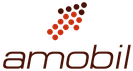

Comments are closed, but trackbacks and pingbacks are open.