You should disable these unnecessary iPhone settings
Many iOS 15 features are very helpful, but particularly well hidden in the depths of system settings. Other features, on the other hand, are activated by default, but do not benefit you because you rarely use them, if at all. Save your battery and protect your privacy by disabling the following five iPhone features.
Disable keyboard suggestions
When you type a message in Whatsapp or write an email on your iPhone, you have probably already noticed the word suggestions that appear above the keyboard. While these can be helpful for slow typers, for nimble fingers the word suggestions usually come too late. If you don’t use this feature you can simply deactivate it, which means one less task for which the iPhone must provide computing capacity.
To do this, go to Settings and move the slider to the left under General > Keyboard and deselect Predictive.
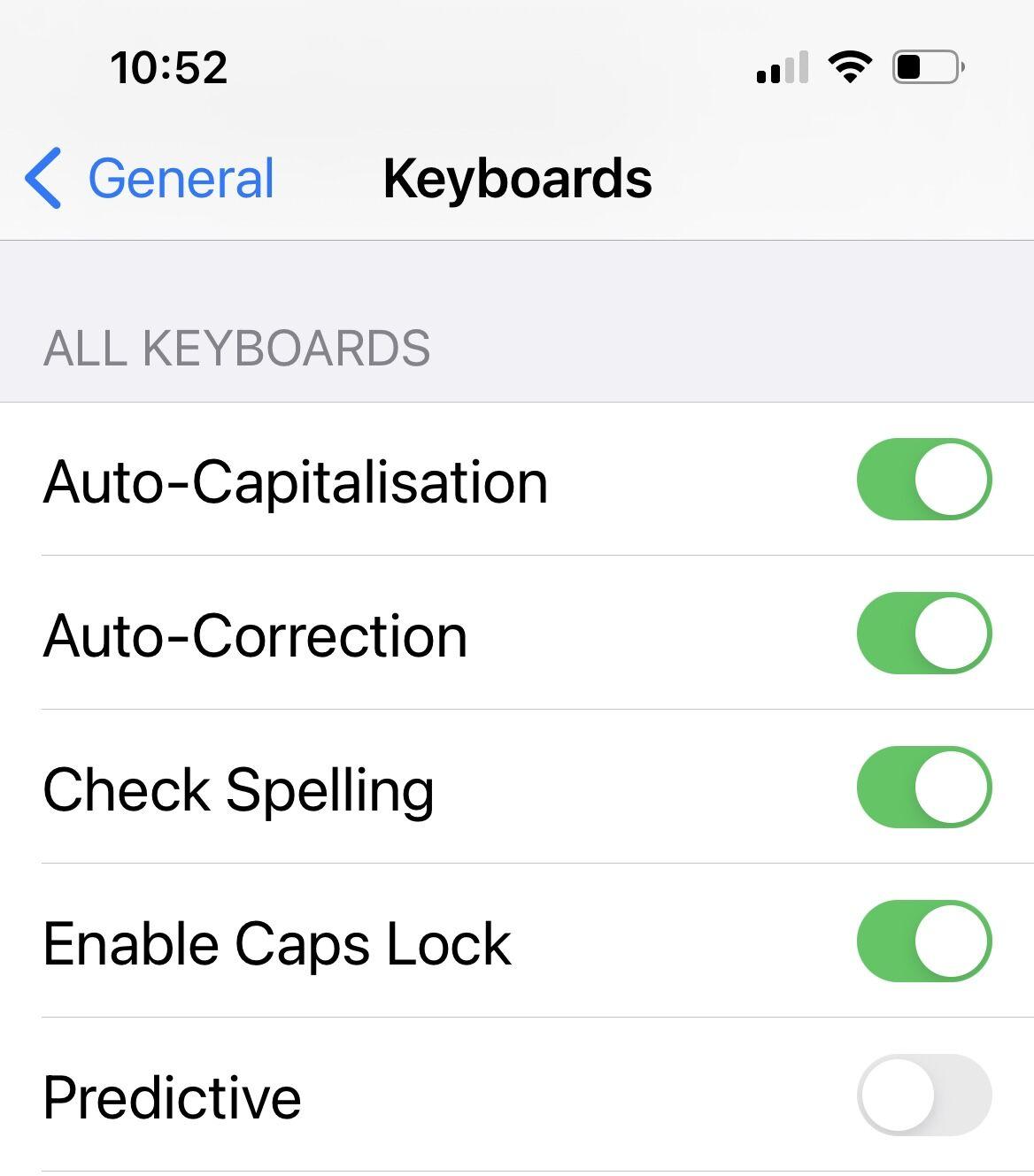
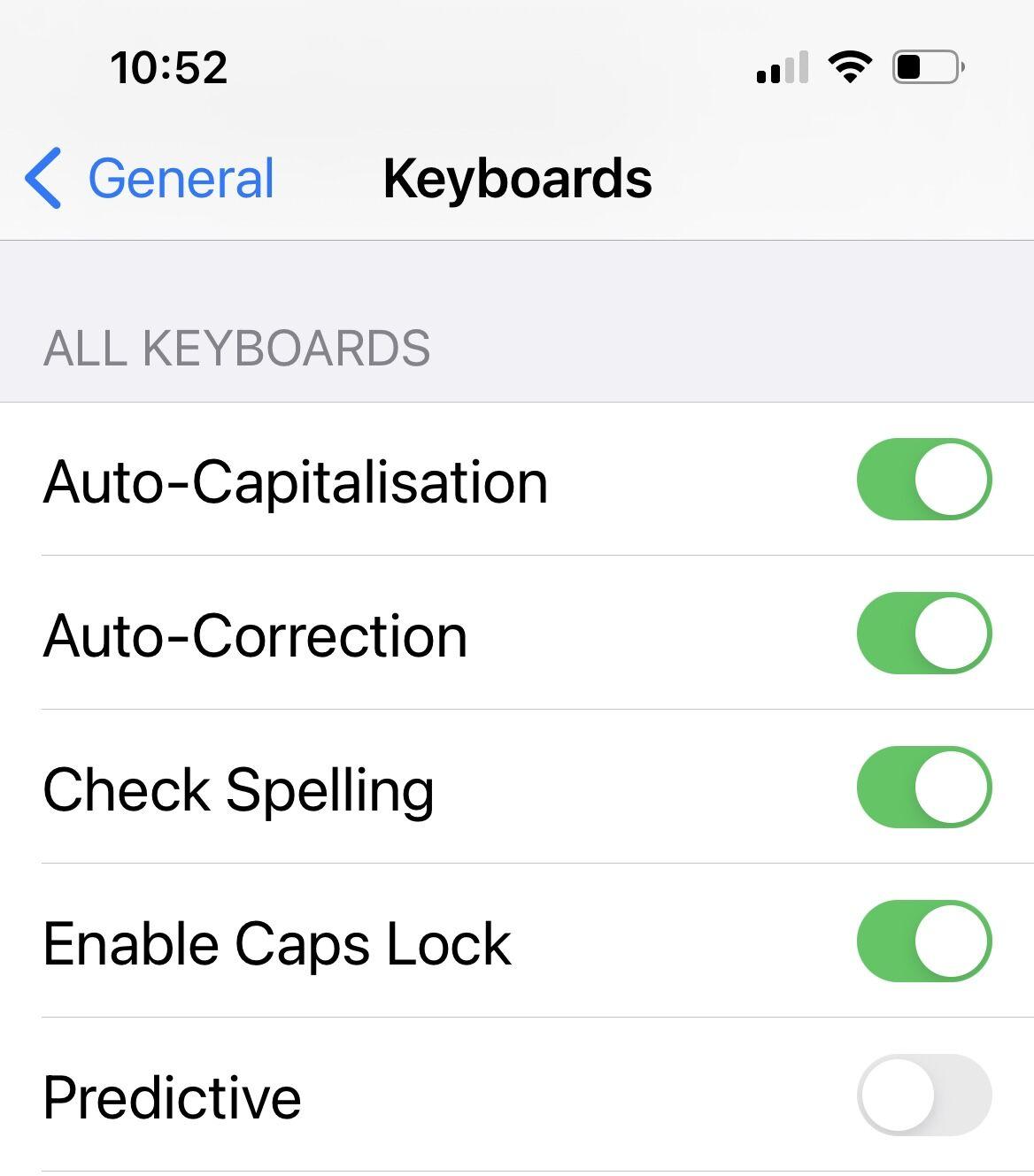
Automatically close Safari tabs
On the iPhone a few dozen open tabs can quickly accumulate and paralyse Safari. And even if you do want to keep tabs open finding the one you want among a sea of open tabs can be tricky. If you are someone who rarely closes a tab after use you can have this done automatically in the settings.
Your iPhone can automatically close “tabs that have not been viewed recently” after a day, a week or a month.
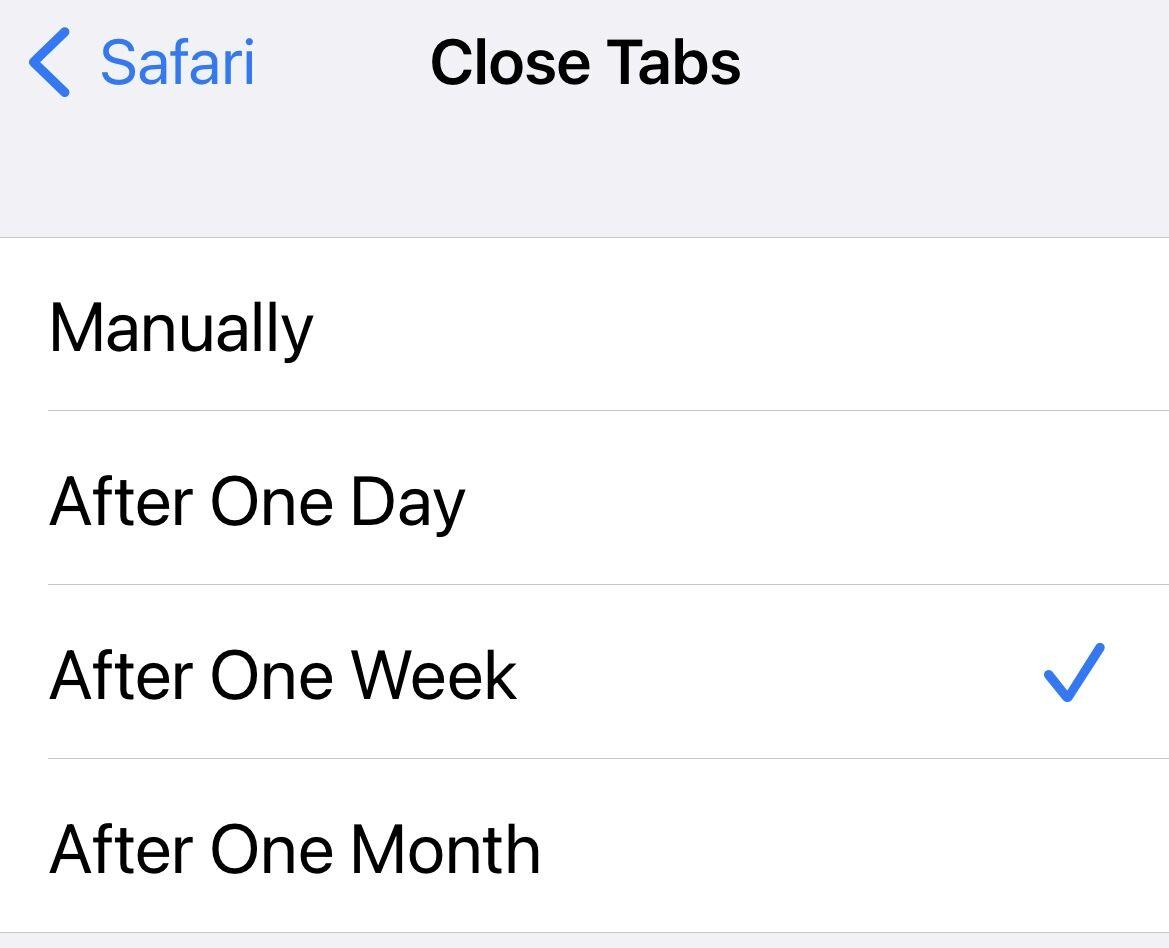
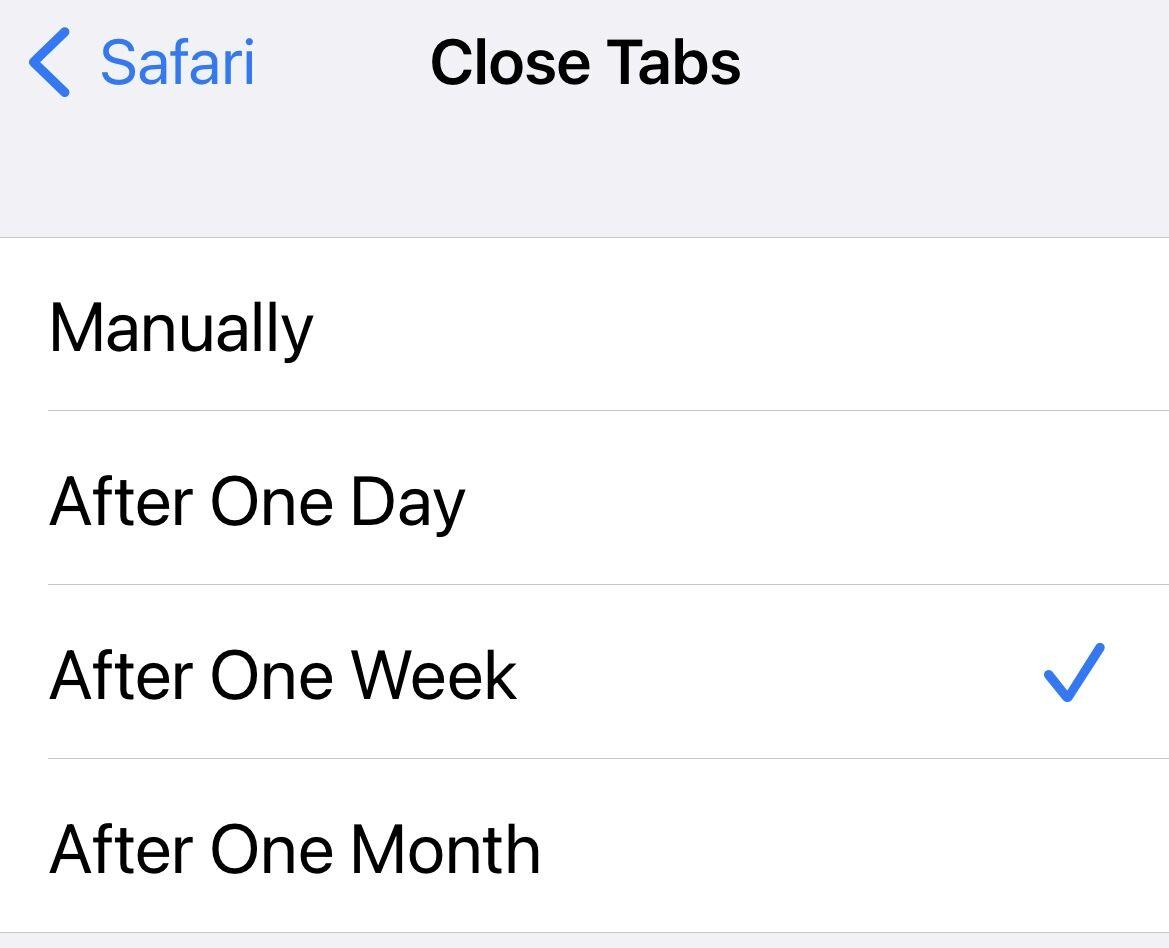
In order for is to do this, go to Settings and select Safari > Close Tabs and then the interval you want.
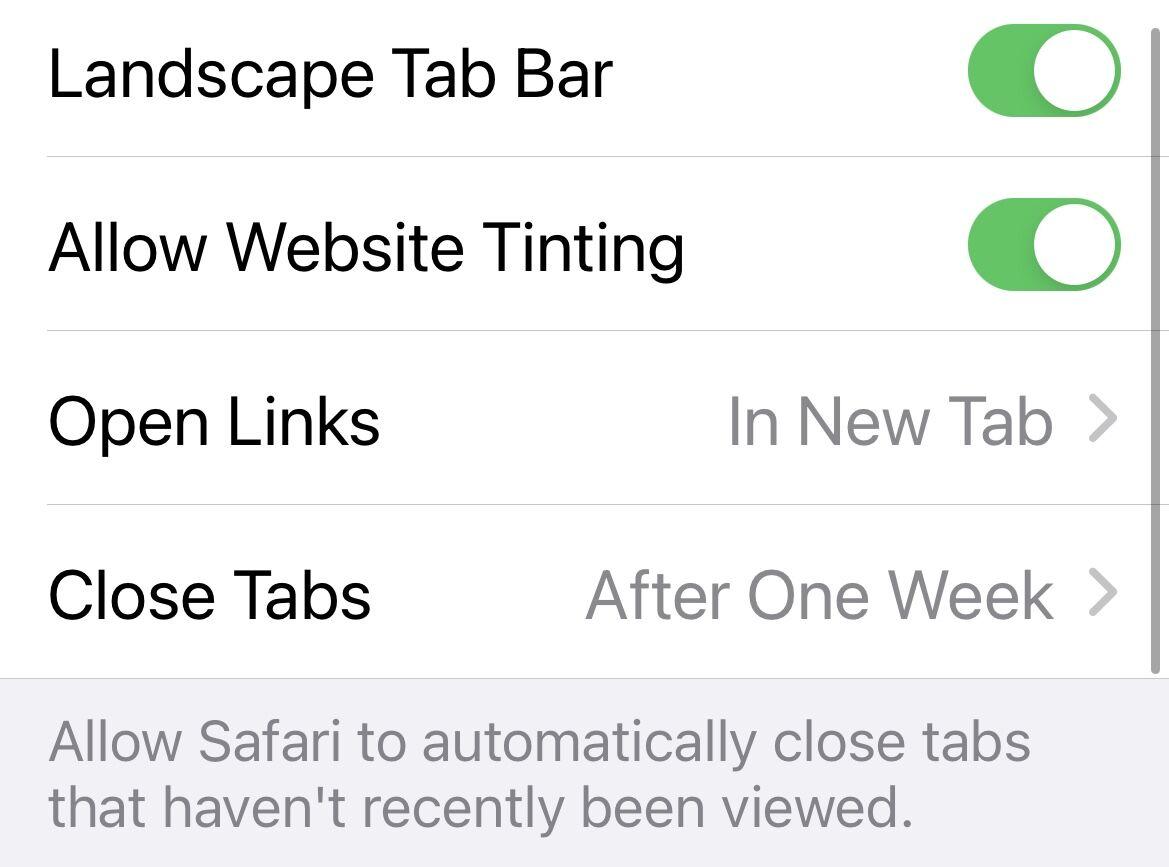
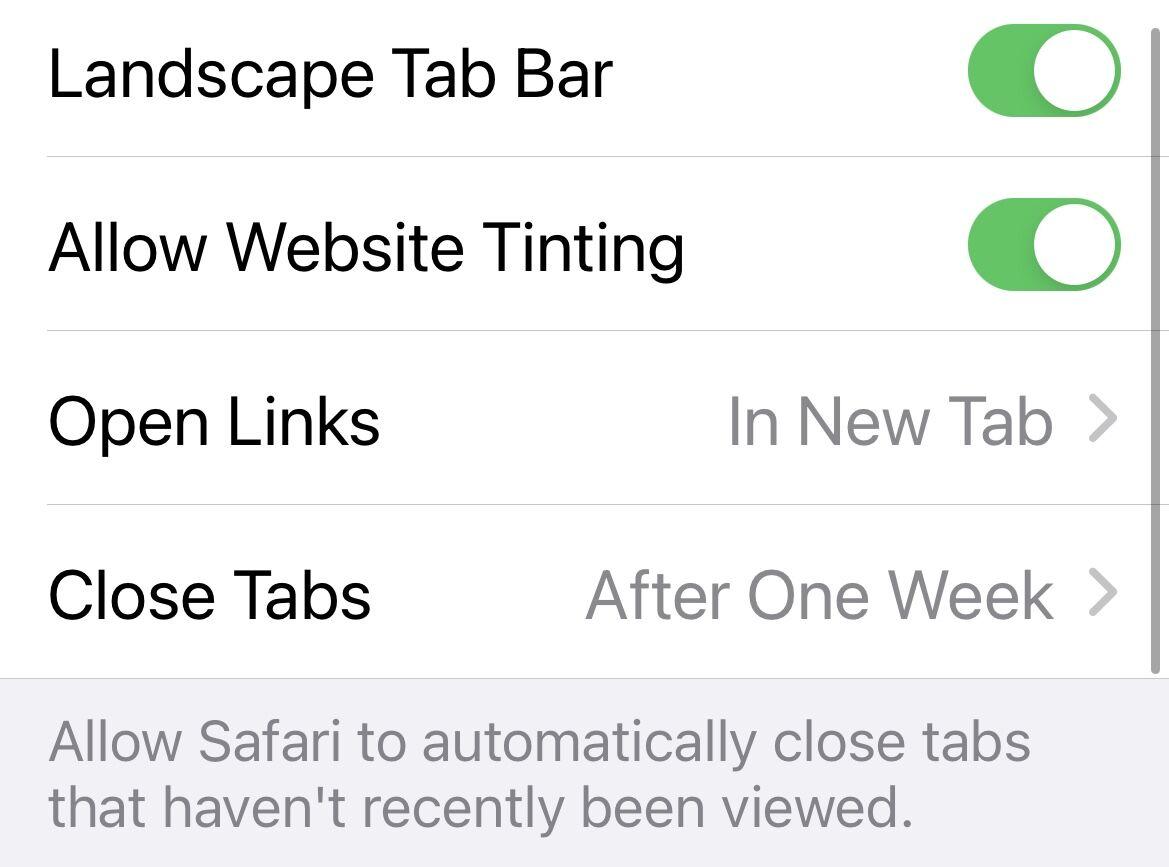
Stop app review requests
Annoyed that you keep seeing notifications to review apps in the App Store? If you move the corresponding slider to the left in System Preferences, you can stop these requests for feedback.
To do this, go to Settings > App Store and deselect In-App Ratings & Reviews.
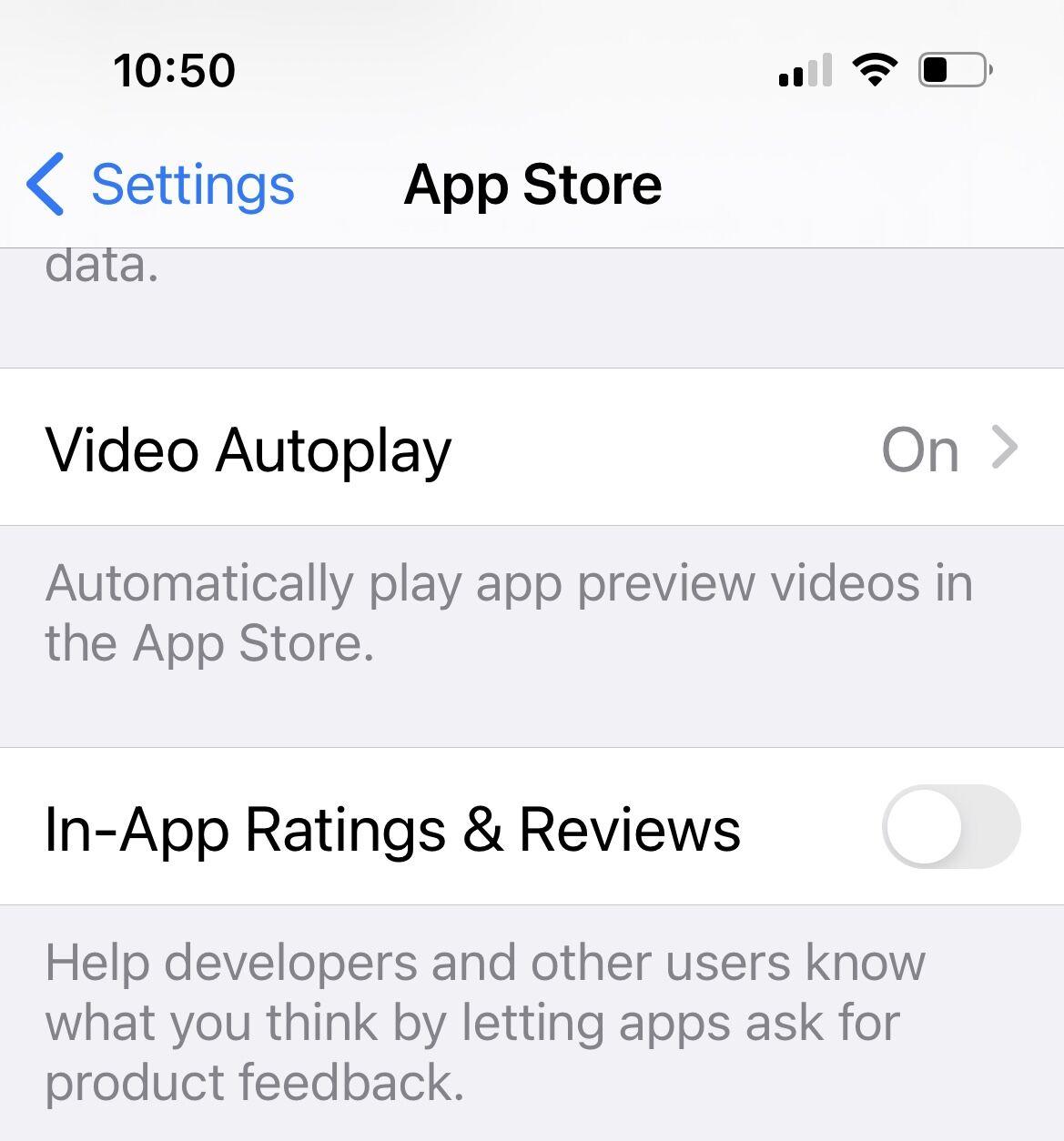
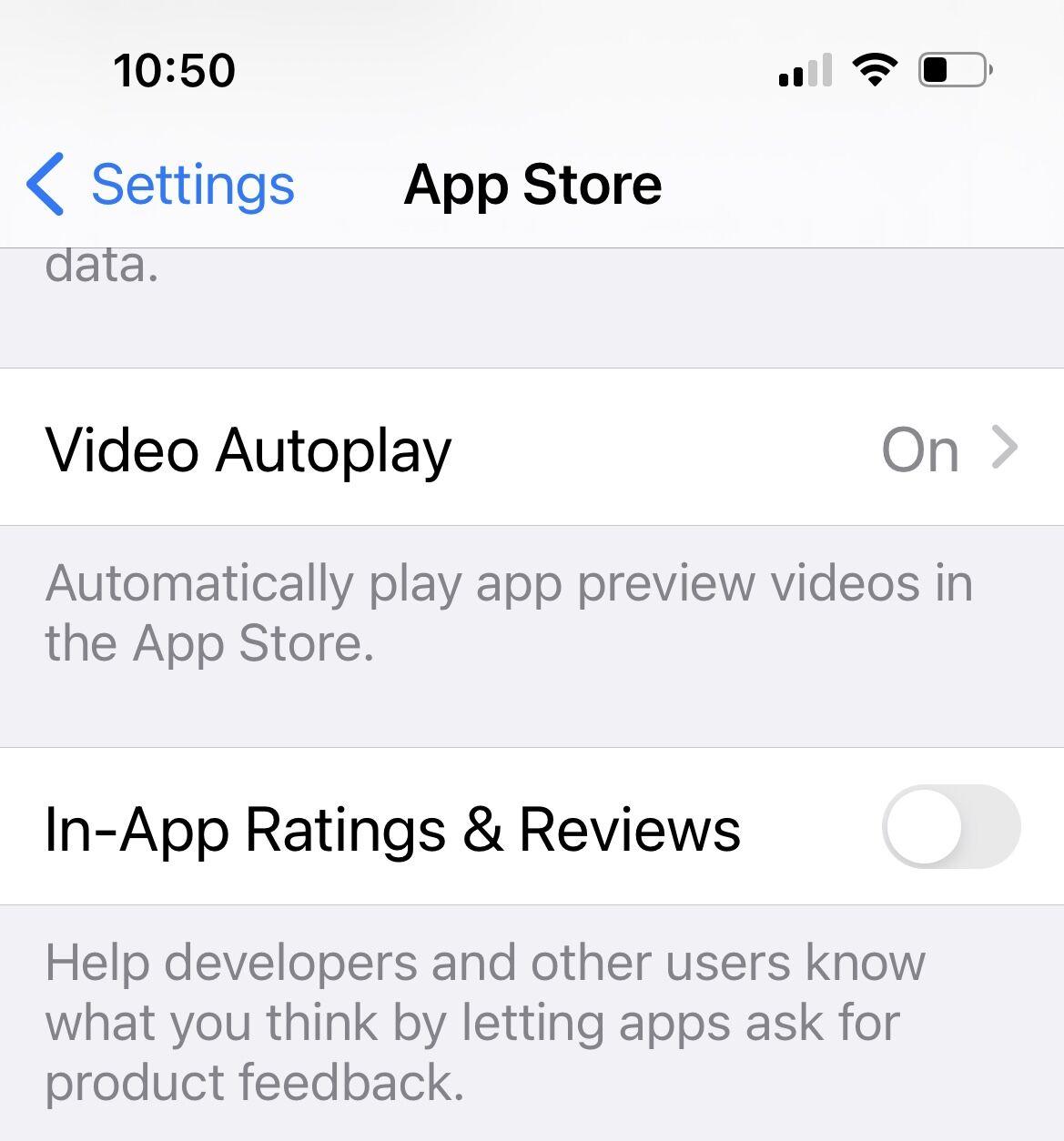
Disable automatic app downloads and updates
Apple offers automatic app downloads and updates. This is handy if you want the app that you download on your iPhone to automatically download you on your iPad. But the feature is not always practical, nor are the automatic app updates. Fortunately, you can deactivate both:
To do this, go to Settings > App Store and move the slider to the left for Apps and App Updates.
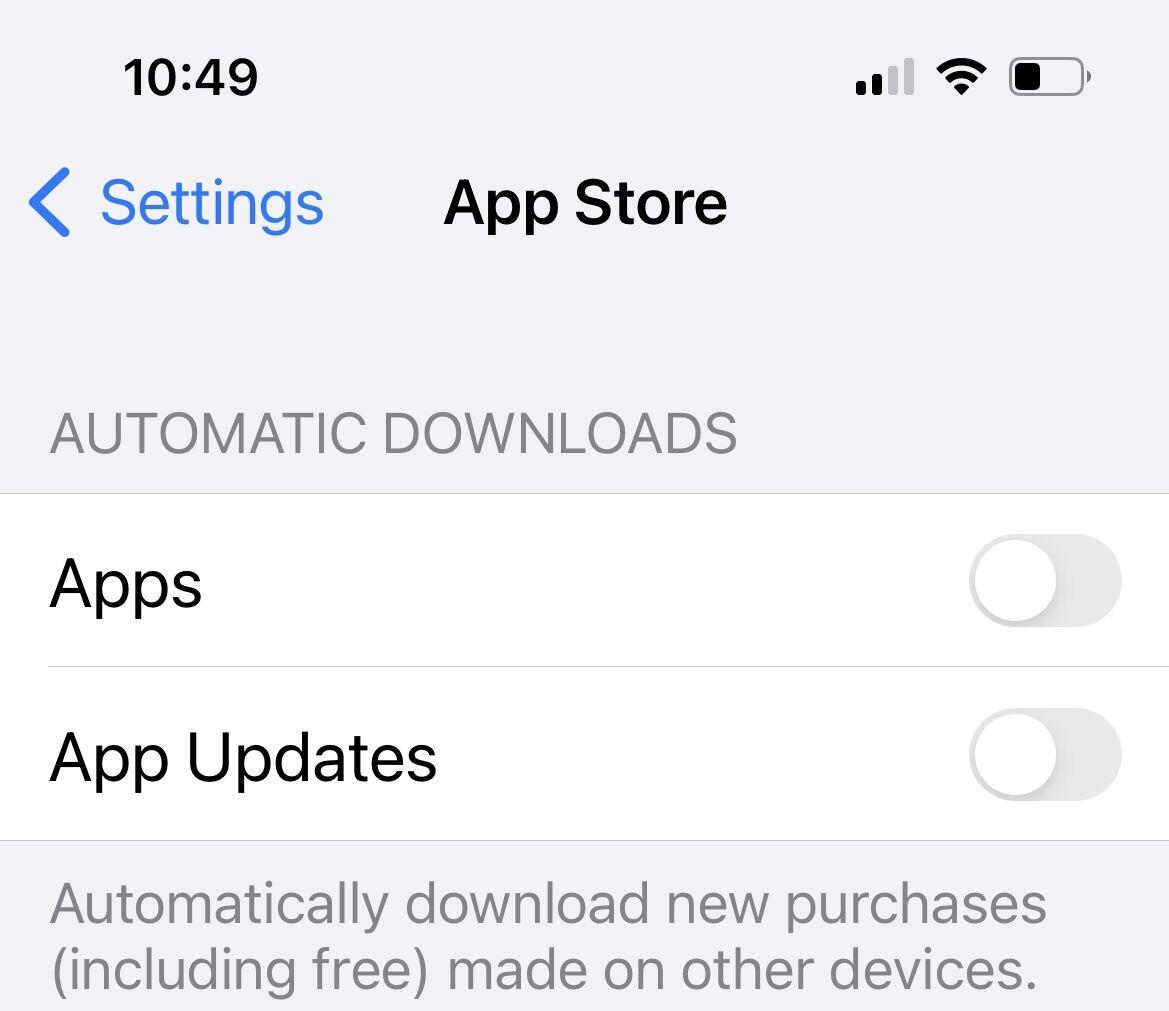
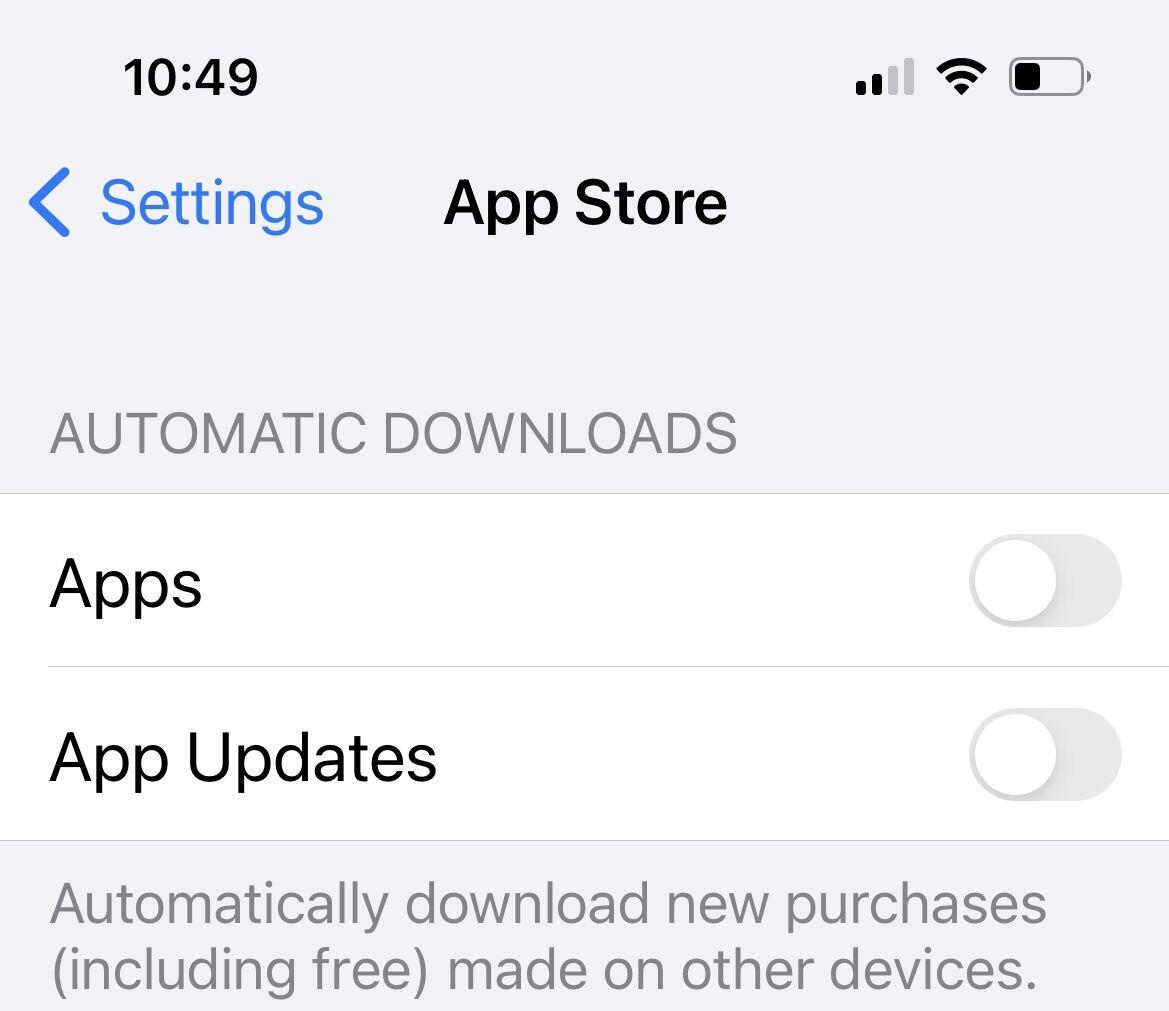
Stop keyboard clicks
For many users the sound that the iPhone makes when you type is quite an annoying feature. If the iPhone is muted, you won’t hear the sounds, but you don’t always want your iPhone on silent. So what can you do if you don’t want to annoy other people every time you type a message?
Fortunately, you can deactivate the touch tones in the system settings:
To do this, go to Settings > Sounds & Haptics and deselect Keyboard Clicks. In the same place, you can also deactivate the lock sound.
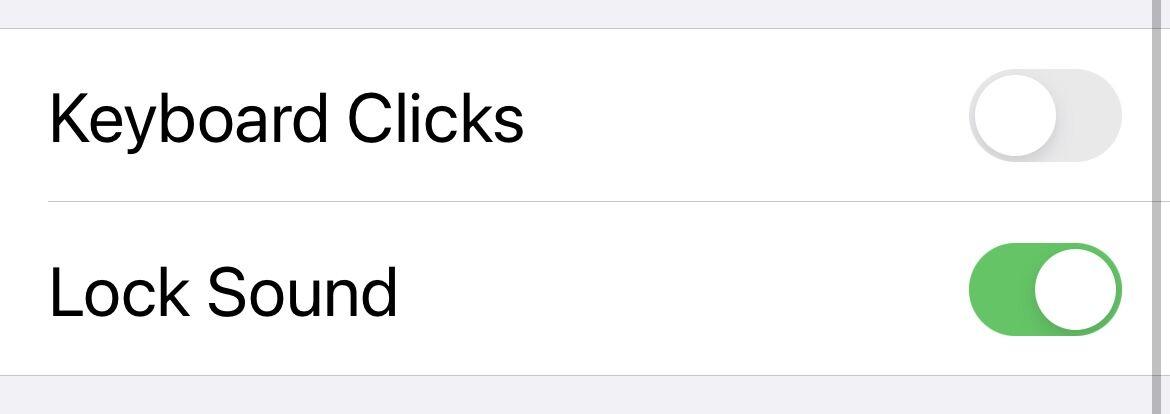
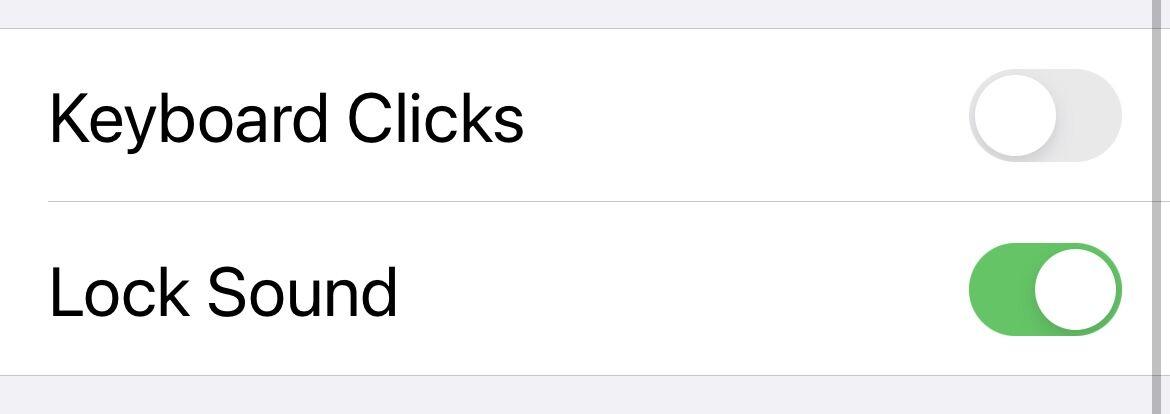
This article originally appeared on Macwelt. Translation by Karen Haslam.
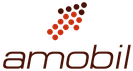

Comments are closed, but trackbacks and pingbacks are open.