How to use Face ID to unlock iPhone while wearing a face mask
Wearing a mask has been common around the world thanks to the Coronavirus pandemic, with masks having been a requirement in many indoor locations for months. Now as we near the end (we hope) of the pandemic the need to wear masks is becoming less or a legal requirement and more a matter of personal safety, so it might seem like Apple has taken slightly too long to come up with a solution to one of the biggest frustrations of the pandemic: having to use your pin to unlock your iPhone if you are wearing a mask.
Unlocking an iPhone while wearing a mask was an issue for those who’s iPhones relied on Face ID – that’s all iPhones from iPhone X onward excluding the iPhone SE 2020 and iPhone SE 2022, which still use fingerprint recognition (not that fingerprint recognition is easy if you are wearing gloves as some choose to do when shopping).
Over the past two years of the pandemic Apple has introduced a few solutions to try and address the issue of masked unlocking. First an iOS update (iOS 13.5) in April 2020 meant that were able to quickly swipe upwards on the iPhone to dismiss the requirement for Face ID and instead unlock using the passcode, which helped with some of the frustration.
Then in April 2021 the iOS 14.5 update brought the ability to unlock the iPhone with an Apple Watch, which helped if you actually had an Apple Watch. But the frustration of using Face ID with a mask has not gone away… until now.
Now in iOS 15.4 a new Face ID & Passcode settings means that there is a new switch for Face ID with Mask.
We’ll explain how that works below. However, this solution only works with the iPhone 12 or newer, so we have other solutions for those who do, or don’t have an Apple Watch.
Use Face ID with Mask setting in iOS 15.4
To use this new option you will need iOS 15.4 installed. iOS 15.4 arrived on iPhones on 14 March 2022. To see if you are running iOS 15.4 go to Settings > General > Software Update and wait while your iPhone searches for the latest update. Download and install if you aren’t already on iOS 15.4 or later.
With iOS 15.4 installed go to:
- Settings > Face ID & Passcode
- Enter your passcode.
- You will then see some new options including Face ID with Mask – turn it on.
Once activated Face ID will “use the unique features around the eye area for authentication” instead of performing full facial recognition.
After switching the new features on, you will be prompted to go through the Face ID setup process again. To do this position your face in the middle of the circle shown and slowly rotate your head to fill the indicators on the circle.
The iPhone will also do another scan of your face that uses more data points from the eye area and the upper part of the face and ignoring the lower part that a mask would cover.
You don’t have to wear a mask during this scan, but the scanner will assume you have one on.
There is also an option to Add Glasses (which will be handy for spectacle wearers!)
Apple points out that Face ID is more accurate if the settings are disabled. Apparently, unlocking by Face ID in the mask only works on the iPhone 12 or newer. As soon as we have a beta, we will try out the new function.
Unlock iPhone with Apple Watch
If you don’t have iOS 15.4, but do have an Apple Watch, there is a solution if you don’t want to have to enter your passcode every time you need to unlock your iPhone while wearing a mask.
The Unlock with Apple Watch option, which arrived in iOS 14.5, means you can unlock your iPhone while wearing a mask. The only requirement is that you will need an Apple Watch running watchOS 7.4 or later.
What you will need
- To use the unlock iPhone with Apple Watch feature you will, obviously, need an Apple Watch. That watch needs to be running WatchOS 7.4 (which launched on 26 April 2021).
- The Apple Watch needs to be on your wrist and unlocked.
- In addition you will need to have a passcode enabled on your iPhone (if you haven’t got a passcode go to Settings > Passcode > Turn Passcode on).
- You also need to have Wrist Detection turned on.
- Your iPhone will need to be running iOS 14.5.
How to unlock iPhone with Apple Watch
You need to turn on the Unlock with Apple Watch feature on your iPhone.
- Open Settings
- Face ID & Passcode
- Enter your passcode
- Choose Unlock with Apple Watch
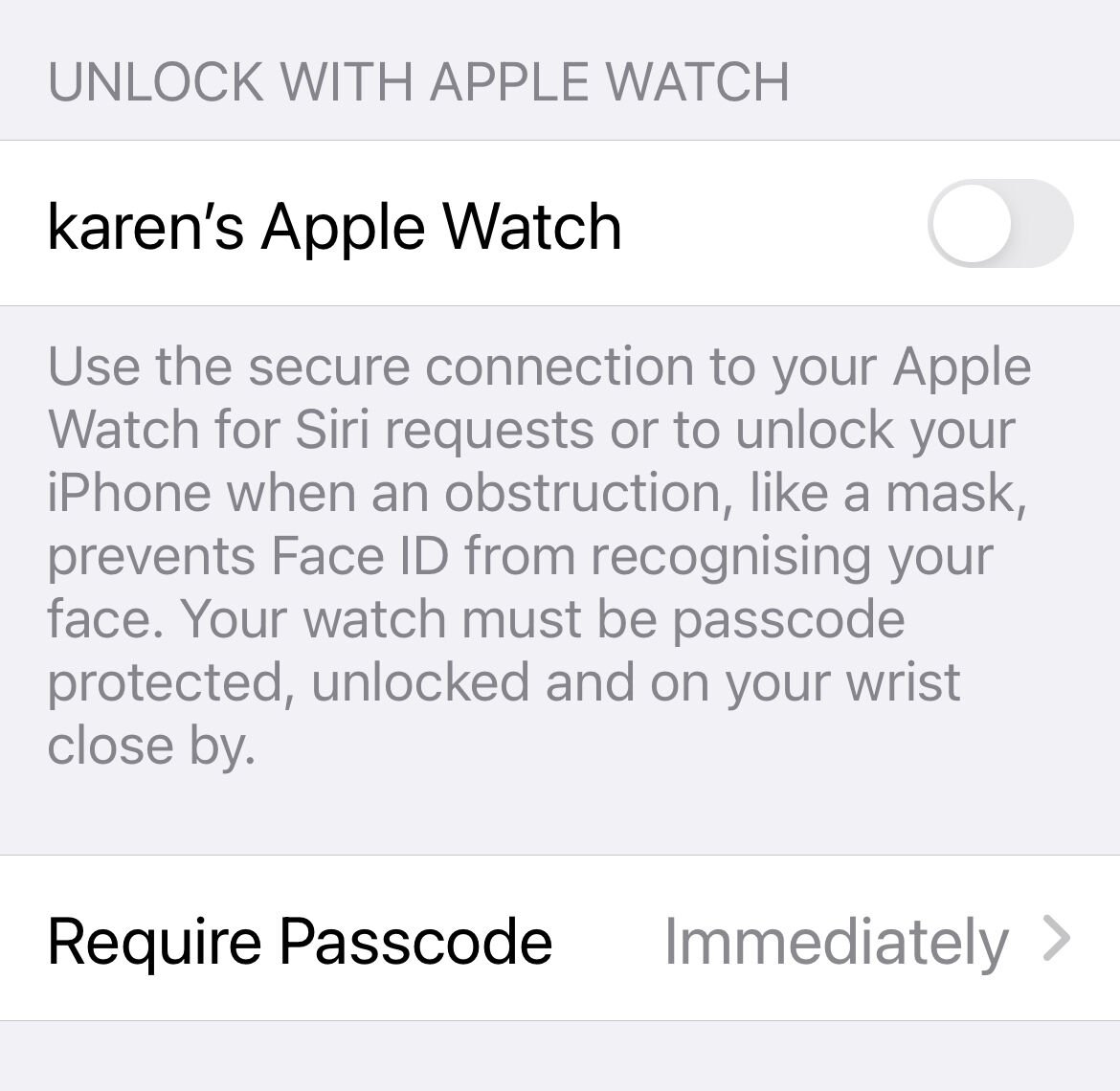
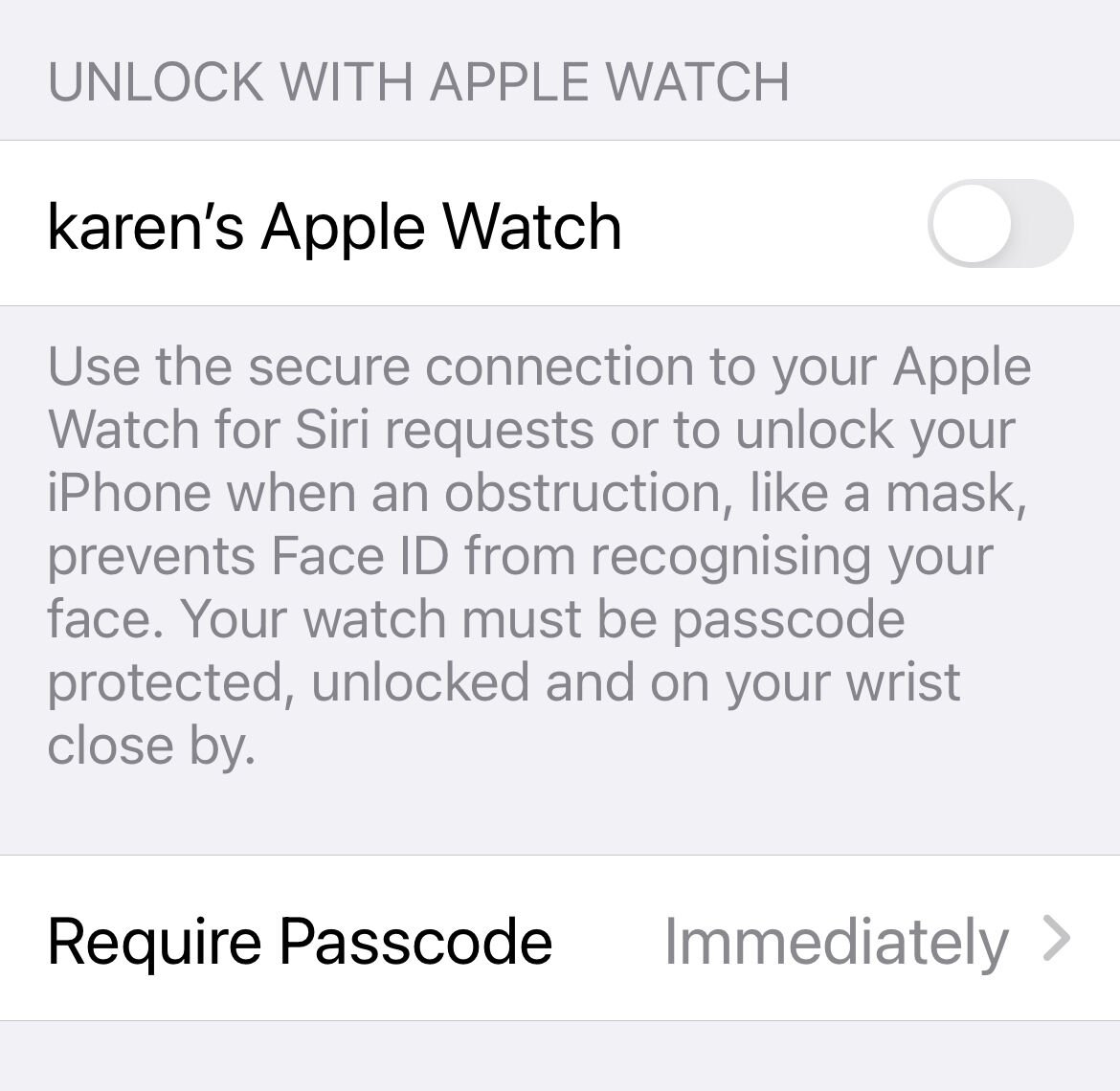
If your Watch isn’t up to date you will see a warning “Software Update Required”.
Now, as long as your Watch is on your wrist and unlocked when you attempt to unlock your iPhone with Face ID, and your iPhone detects that you have a mask on, it will unlock automatically.
A message will appear on your Watch to alert you to the fact that your iPhone is unlocked and indicating that you can lock it again.
This is a great feature as long as you have a Watch. There are a few other disadvantages though. If you were hoping this would mean you wouldn’t have to enter your passcode to use Apple Pay in shops you will be disappointed: this method will unlock your iPhone but there are some limitations to what you can do with it in that state – and one thing you can’t do is pay using Apple Pay. Of course if you are wearing a Watch the sensible thing would be to pay using Apple Pay on your Watch.
When you have unlocked your iPhone this way you also won’t be able to access apps that should be securely unlocked, such as your banking app. In that case you will need to use Face ID unmasked or enter your passcode.
These disadvantages are obviously advantages from a security standpoint. It will mean that someone who wasn’t you couldn’t gain access to your finances.
Apple implements a few other security features for this service. For example the Face ID does actually still scan your eye area and your iPhone and Watch need to be close together. And of course you also get a tap and see that message on your Watch allowing you to lock your iPhone again.
All that is great if you have an Apple Watch, but what if you want to unlock your iPhone when wearing a mask and you don’t have one?
How to turn off Face ID
One option is to simply turn off Face ID as a means to unlock your iPhone.
- Go to Settings
- Face ID & Passcode
- Enter your Passcode
- Now you can deselect the sliders beside the options for iPhone Unlock etc.
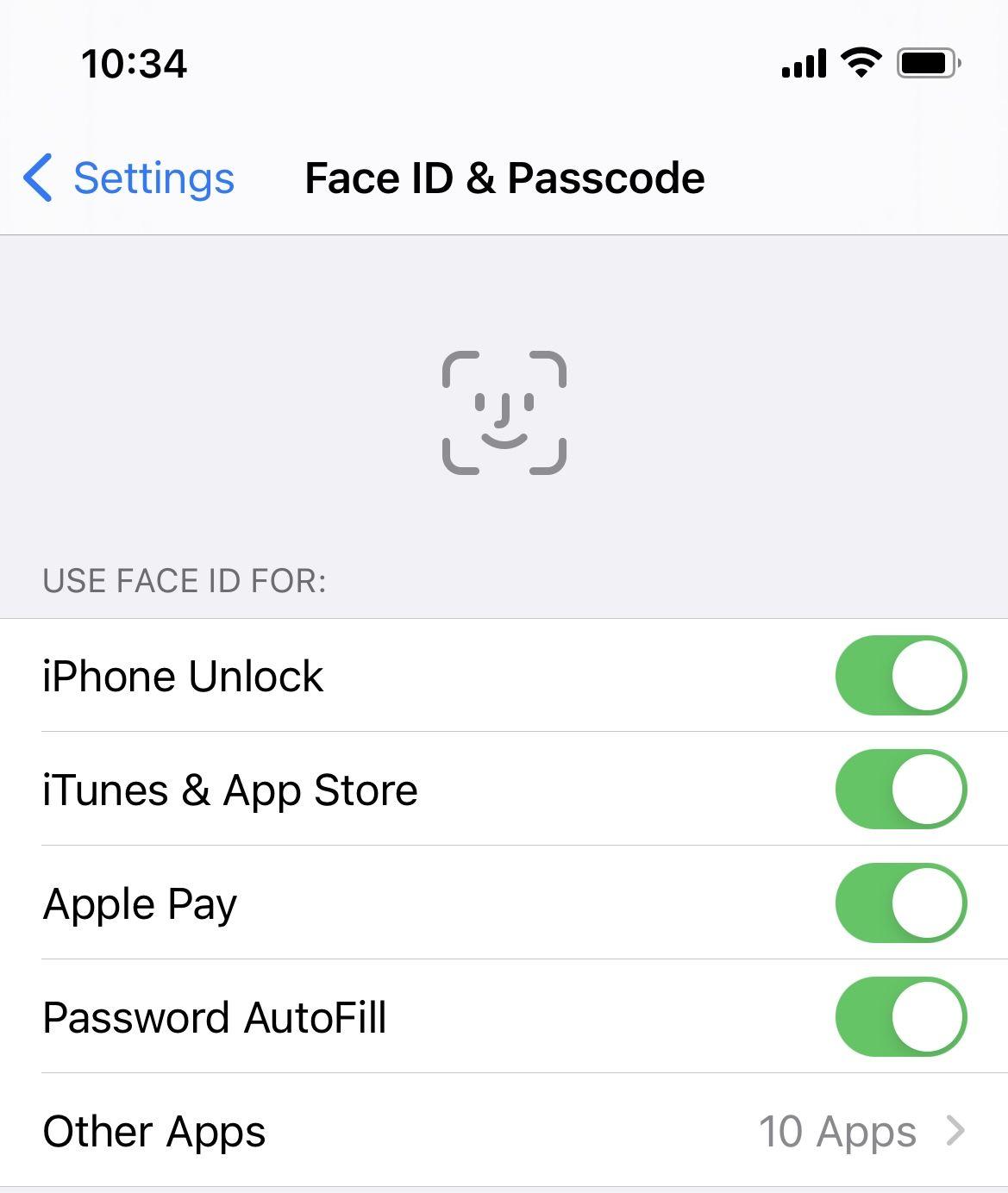
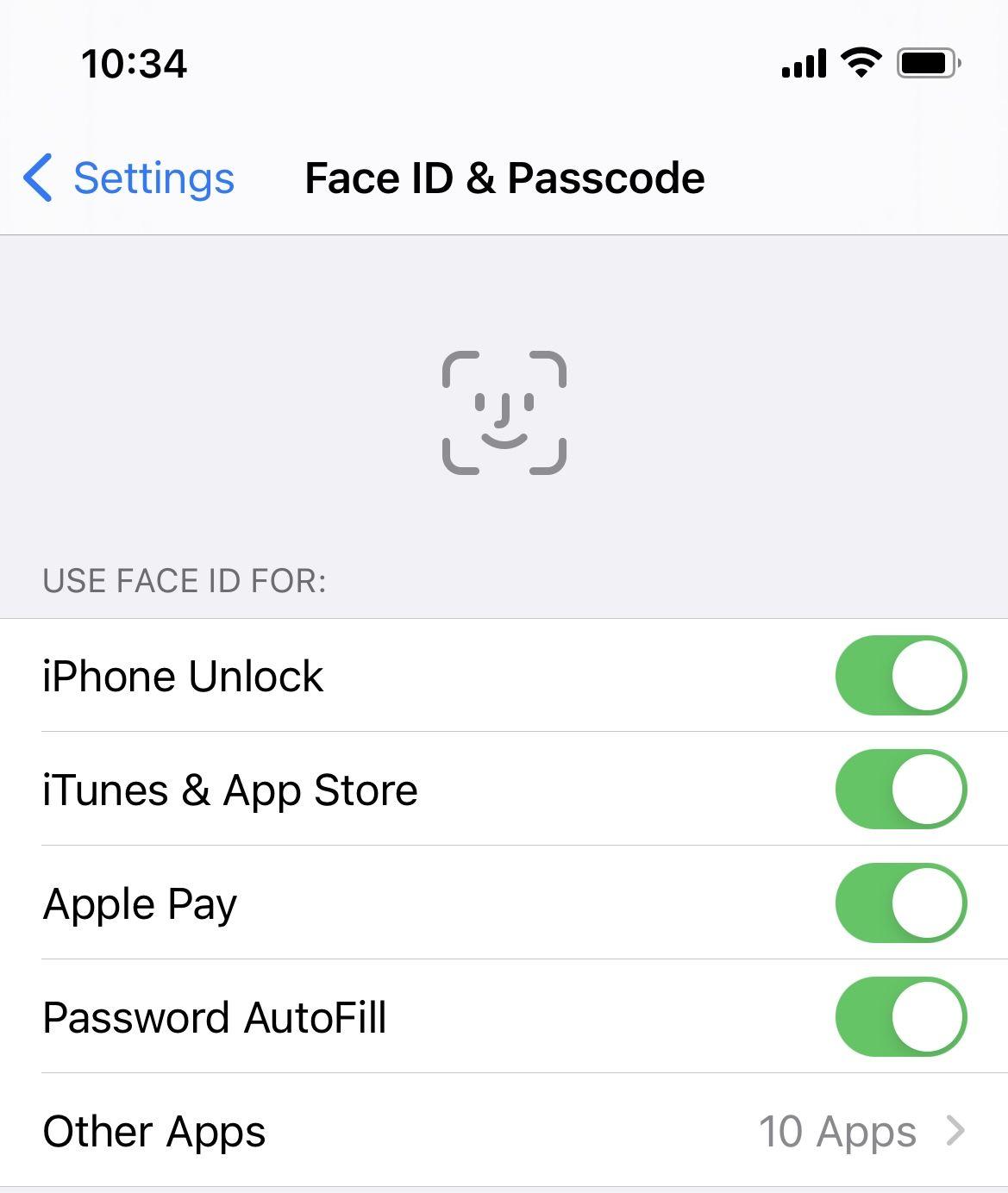
Now your iPhone will require a passcode every time you need to unlock it or identify yourself for Apple Pay and so on.
How to set iPhone to unlock with a mask on
Here we will share some tricks that will allow you to set up facial recognition on your iPhone so that it recognises you even with your face half covered by a mask. Before we run through the steps please note that we had to try this several times until we were able to set up reliable face recognition, but it is possible. (We have a separate guide to using Face ID.)
Method 1:
- Fold your face mask in the middle and attach the two eyelets to the ear, hold the mask with one hand in your face so that it covers it exactly in the middle.
- On your iPhone go to Settings > Face ID & Passcode enter your passcode.
- Select the Set Up an Alternative Appearance option. (If you have already set up an alternative appearance you won’t have this option. You will need to reset your Face ID and set it up again.)
- You will be invited to set up Face ID. You may see a warning that your face is covered, but in our experience after a couple of tries this message will disappear.
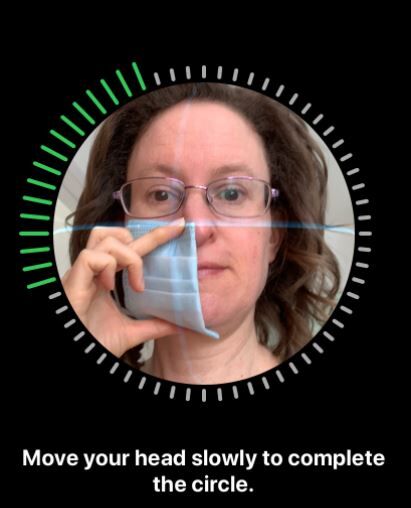
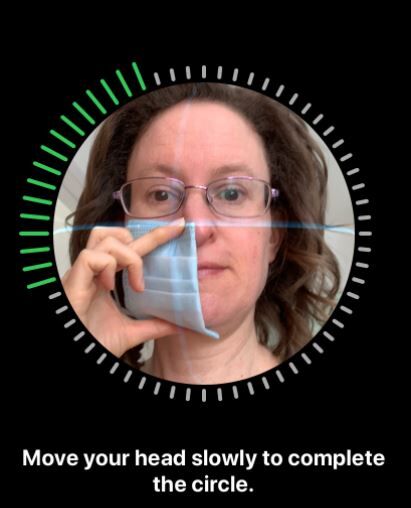
- Follow the steps on screen to allow the True Depth camera to take its measurements and the circle appears guiding you to rotate your face in a circle.
- Wait while it takes the first scan of your face.
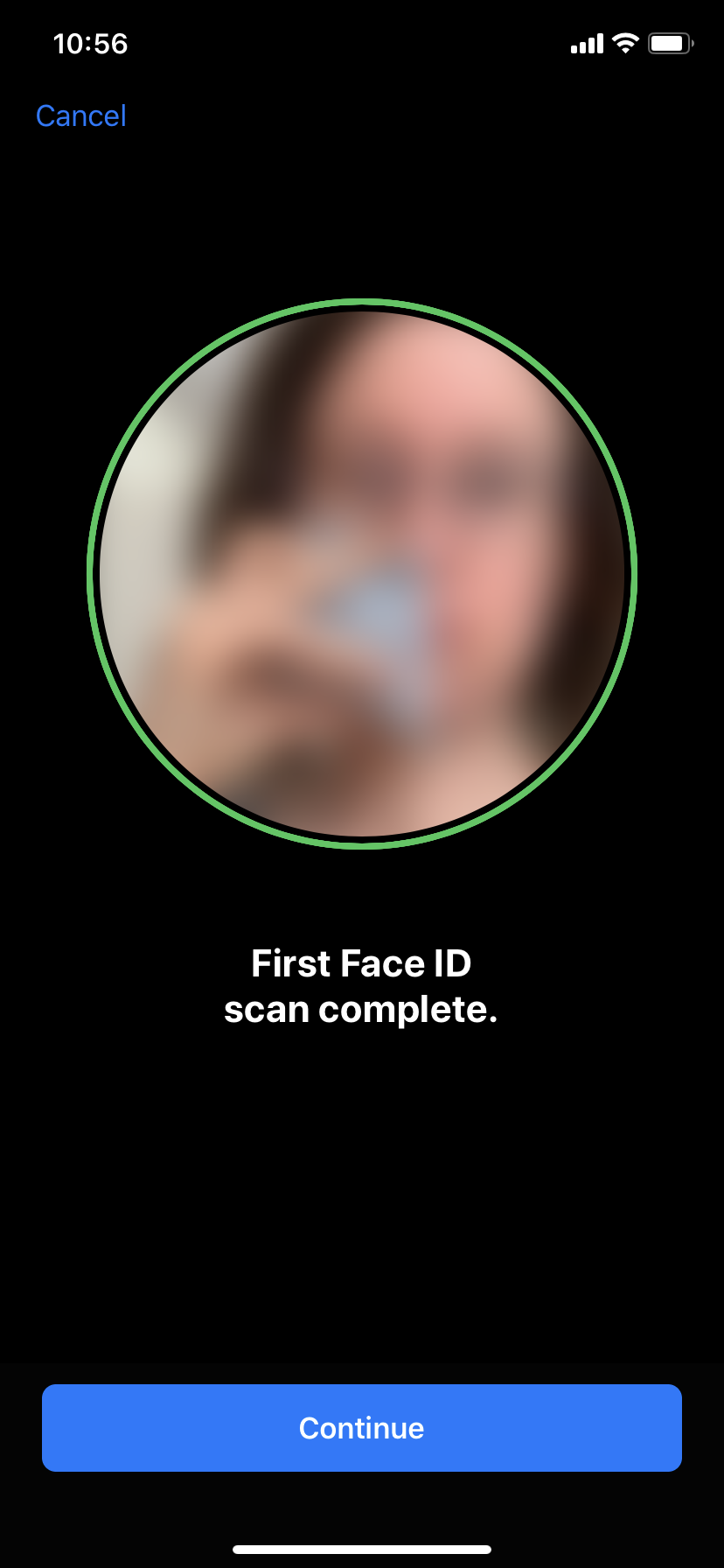
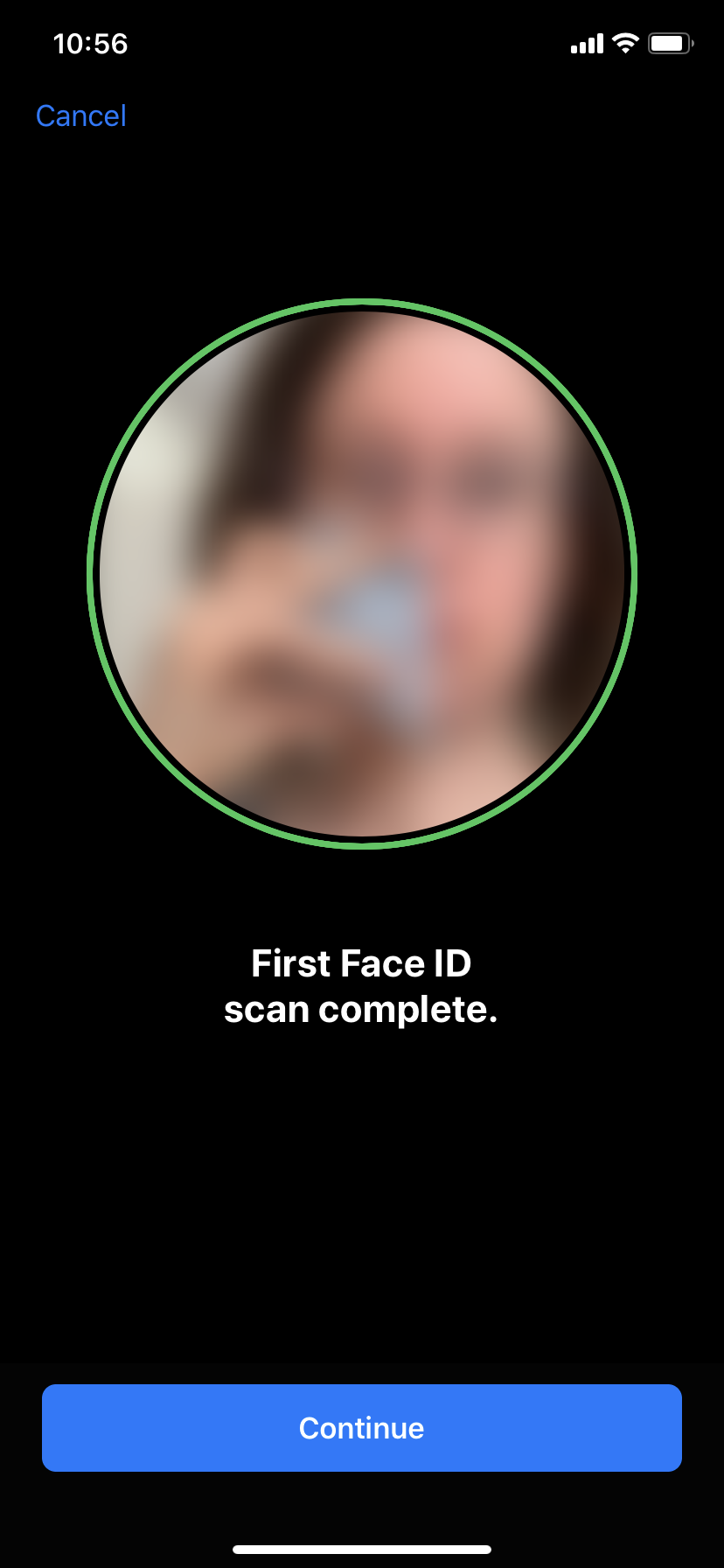
- Before the True Depth camera starts its second scans remove the mask and cover the other side of your face.
- Once the second scan is completed you should be able to unlock your iPhone while wearing a face mask.
Method 2:
If it doesn’t work for you our tip is to reset your Face ID and start again, but this time create your first Face ID scan while holding the mask on one side of your face.
Then create the Alternative Appearance option while holding the mask on the other side of your face.
When we used the second method – with involved creating our Face ID from scratch while covering our face on one side and then covering our face on the other side to do an Alternative Option – we found that Face ID was capable of unlocking our iPhone while we were wearing a mask.
When we used the first method – just creating the Alternative Appearance option with a mask – we found it to be less accurate. It tended to work if the tip of the nose was visible – if the nose was completely covered we found it to be unreliable.
This tip was originally identified by students in the Tencent Xuanwu Lab.
Another problem with Face ID you may be encountering is it refusing to unlock when you are wearing sunglasses – we explain how to use Face ID while wearing sunglasses here. Plus we have a complete guide to using Face ID and how to fix problems with it here.
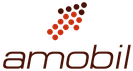

Comments are closed, but trackbacks and pingbacks are open.