Everything New in Maps in iOS 17
With iOS 17, Apple is introducing new features for the Maps app. The changes in the Maps app aren’t as notable as some of the additions we’ve seen with prior software updates, but there is at least one long-awaited function.
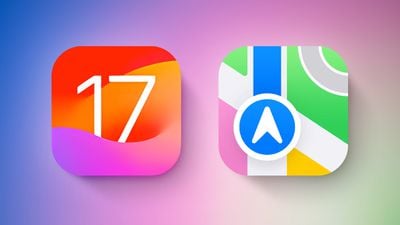
This guide rounds up everything that’s been changed or added in the iOS 17 Maps app.
Offline Maps
Maps can be downloaded so that you can use them offline in iOS 17, which is useful when there is no cellular or WiFi connection. You can save a specific area of a map to your device, allowing it to be accessed while offline.
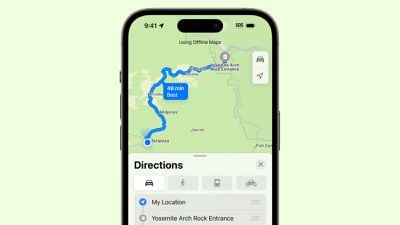
Saving retains all information like business hours and ratings, plus it allows for turn-by-turn directions, so the Maps app basically works like it does when it has a connection, with the exception of real-time traffic information.
You can search for any location in the Maps app or set a pin and then choose the “Download” option to get an offline map. Tapping on the download button brings up a drag and drop interface where you can select how much of the map you want to download.
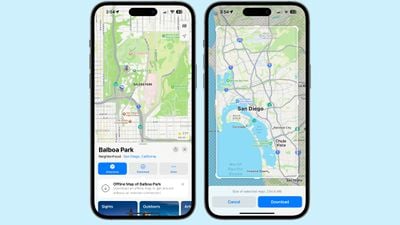
Apple allows for downloads of full cities and surrounding areas, so you can, for example, download a map of Los Angeles that includes the area all the way up to Bakersfield and down to San Diego. Apple lists the size of each downloaded map, with size depending on the area you’ve selected and what’s in that area. A small selection may only be 200MB, but a larger area that has a lot of roads and businesses could be 3GB or more.
Electric Vehicle Charging Stations
Apple Maps now displays real-time charging station availability along Maps routes for electric vehicle owners. Users can choose a preferred charging station to see only those compatible with their vehicle.
Interface Update
When you’re getting turn-by-turn directions, the Maps app shows tappable icons for driving, walking, transit, and other options rather than a dropdown menu. The arrival time and avoidance preferences options are still in the same dropdown menu as they were in iOS 16.
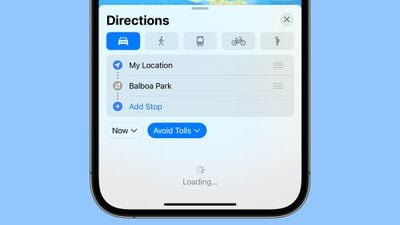
Volume
In the turn-by-turn directions interface, you can tap on the ^ button to see a new Voice Volume option that allows you to adjust the volume of the spoken directions. Options include Softer, Normal, and Louder.
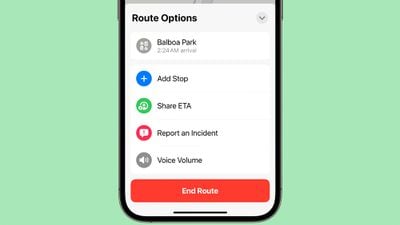
The new volume option joins Add Stop, Share ETA, and Report an Incident.
Read More
More information on all of the new features in the iOS 17 update can be found in our iOS 17 roundup.
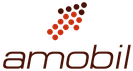

Comments are closed.