How to turn off an iPad

If you need to preserve the battery life of your iPad – perhaps in order for it to last the length of a long car journey, or perhaps because you want to try to speed up your iPad, you will need to turn it off. Just letting your iPad go to sleep won’t be enough to clear the memory or lengthen battery life.
Powering off an iPad is also the only way to restart an unresponsive iPad when the iPad is frozen and nothing is working.
Turning off an iPad should be easy, and for some iPads it is. But it is not so easy to shut off the iPads that, like some iPhones, lack the Home button (we discuss how to turn off an iPhone without the Home button here).
In this article, we show how to turn off your iPad.
How to turn off an iPad with a Home button
It’s simple to turn off an iPad that has a Home button.
- Hold down the Power button at the top of your iPad for around 3 seconds, until you see a ‘slide to power off’ message appear.
- Slide the power icon to the right to power off your iPad.
- The screen should go black and display a small progress wheel. After a few seconds, your device will power down.
- To turn the iPad back on press and hold the Power button again.
If the button isn’t working, don’t panic – we can show you how to fix a broken Power button, too.
How to turn off the iPad Pro and iPad Air
In 2018 the iPad Pro, like the iPhone, gained an all screen front, which was made possible by losing the Home button. Later in 2020 the iPad Air also lost its Home button.
Therefore if you have a 2018 or 2020 iPad Pro or the 2020 iPad Air with no Home button you will need to follow a slightly complicated combination of button presses to shut them down.
To switch off your Home button free iPad you need to remember this combination to button presses:
- Press and hold one of the volume switches.
- Now press and hold the Power button. (Both buttons need to be pressed together).
- Your iPad should now show you the power off slider. You can swipe this to turn off your iPad.
If you are finding you are taking screen shots try these steps:
- Press the up volume switch.
- Press the down volume switch.
- Now press and hold the Power button (aka Side button).
- Your iPad will show the power off slider, swipe this to turn off your iPad.
How to force-restart an unresponsive iPad
While the above tutorial explains how to turn off any iPad, the device needs to be responsive to activate the shutdown menu. But what happens if your device is completely unresponsive and still needs to be shut down properly? You’ll need to perform what’s known as a ‘hard reset’ or a force restart.
- For iPad with a power button you will be able to hold down both the power button and home button for 10 seconds, until the screen goes black and displays the Apple logo.
- For the iPad Pro and Air from 2020 you should press and release volume up, then press and release volume down. Finally, press and hold the side (power) button until you see the Apple logo as above.
How to restart your iPad
To restart your iPad press and hold the Power button again until the Apple logo appears. Once you see it you can let go of the buttons and allow your iOS device to restart. Once it’s powered back on, follow the instructions above to shut down your iPhone or iPad properly.
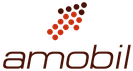

Comments are closed, but trackbacks and pingbacks are open.