How to install the Fitness app on iPad
We could all do with looking after ourselves a little better at the moment, and while there’s little chance of going to a gym or exercise class, your iPad could help you keep in trim until some semblance of normality returns to the world.
Here’s how to install and get to grips with the Fitness app on iPad.
What is the Fitness app?
This is one of the parts of the recently released Fitness+ service offered by Apple. The Fitness app can be installed on your iPad, plus you’ll find it pre-installed on Apple Watch, Apple TV and iPhones on iOS version 14.3.
With the Fitness app you can watch exercise classes taught by some of the world’s top health coaches, including activities such as HIIT, yoga, cycling, dance and treadmill running.


Two things to note, though: you’ll require a Fitness + subscription to use the service and an Apple Watch 3 or higher to set it up. The former can be overcome by opting for the free trial offered by Apple, which then turns into a monthly subscription of £9.99/$9.99 or yearly cost of £79.99/$79.99.
The service is also part of the Apple One Premium package, which costs £29.95/$29.95 per month and also includes Apple Music, Apple TV+, Apple Arcade and 2TB of iCloud storage.
For more details of that, read should I get Apple One?
Installing the Fitness app on iPad
To install the Fitness app on your iPad, open the App store on your tablet and search for Fitness (or try clicking here from the iPad). You should see the app in the listings, or at least the App Story ‘Work out with Apple Fitness+’ – if you tap this you’ll be able to select the Fitness app icon from the bottom of the page and tap Get.
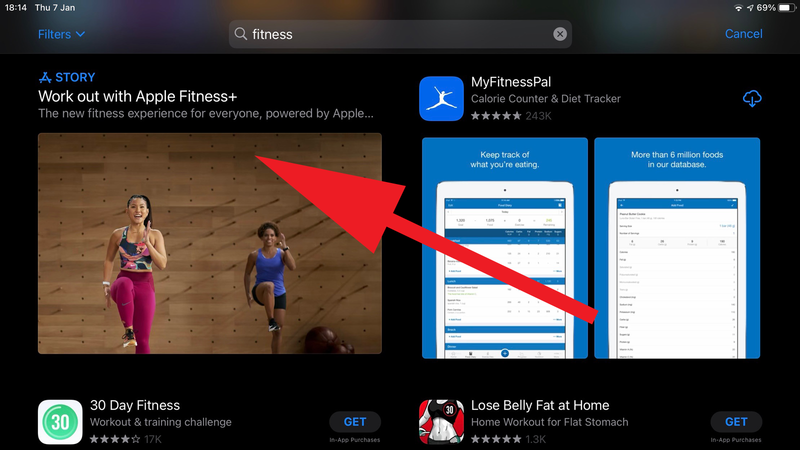
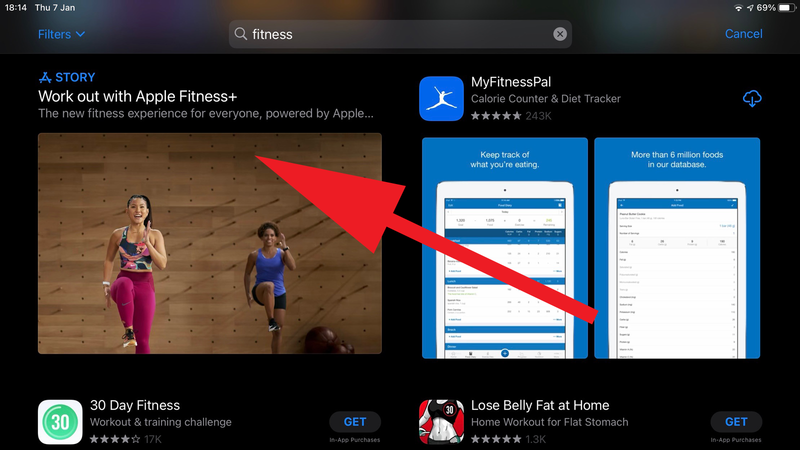
What to do if you can’t install the Fitness app on iPad
Some iPad owners have reported problems with installing the Fitness app due to a bug in the App Store which shows the message ‘This app requires specific features not available on this device’.
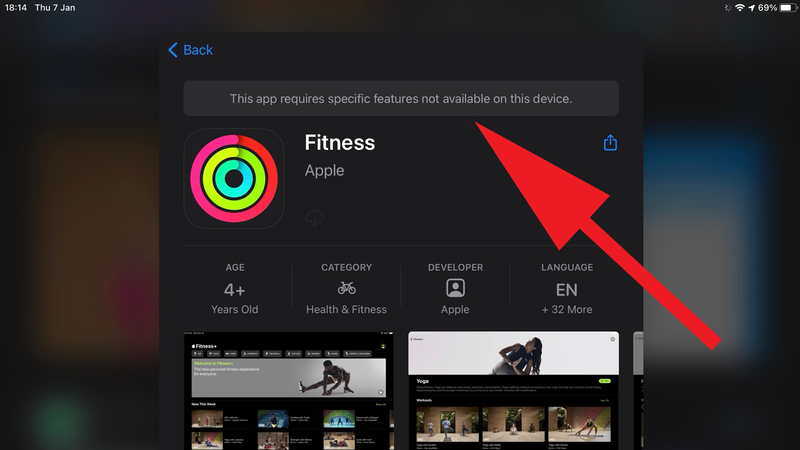
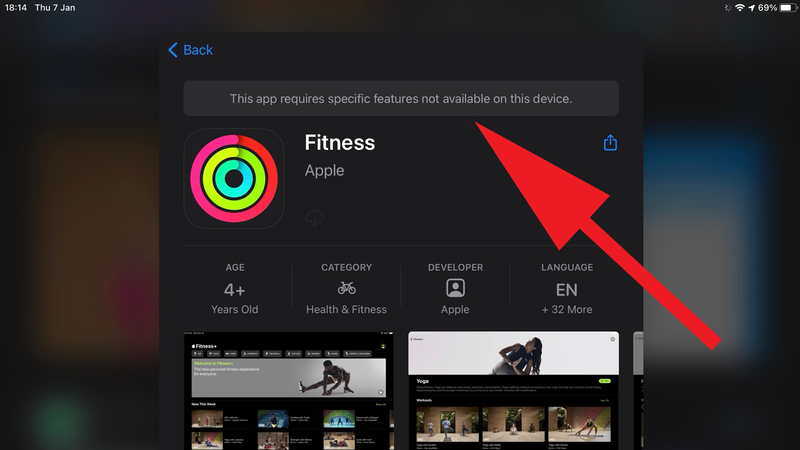
If this is the case, try updating your iPad to the latest version of iPadOS to see if that clears the issue – updating to iPadOS 14.3 on our iPad Air (2020) was enough to resolve the issue for us – plus you’ll also want your Apple Watch and iPhone running the latest version of their respective operating systems.
Should none of this prove successful, try contacting Apple Customer Support to see if the problem can be rectified.
Using the Fitness app on iPad
For some reason, Apple doesn’t really treat the iPad version of the Fitness app with the same level of trust it does the iPhone, Apple Watch and Apple TV versions. You don’t get to see your exercise summaries and health metrics, as Apple seems to think these are best preserved for the smallest possible screens it can be viewed upon.
What you do get is a wide selection of fitness classes that you can choose to watch and use for your workouts. Along the top of the screen, you’ll see all the various class types (yoga, core, strength, etc) which allows you to filter out others that might not be so useful. So, if you don’t have a treadmill at home, you won’t have to wade through various classes aimed at those who do.
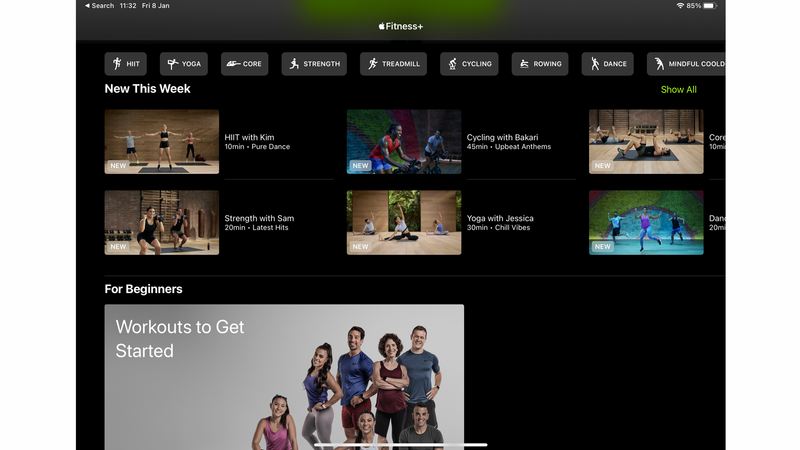
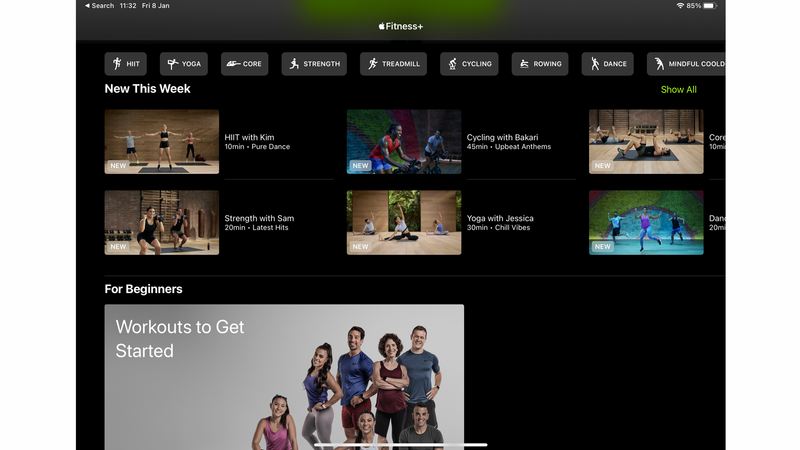
Within each section you can also use the filter to tailor the videos offered – by time, trainer and a few other conditions. It’s a good idea as it allows you to circumvent many barriers that might cause you to give up after a few sessions (a battle all of us face).
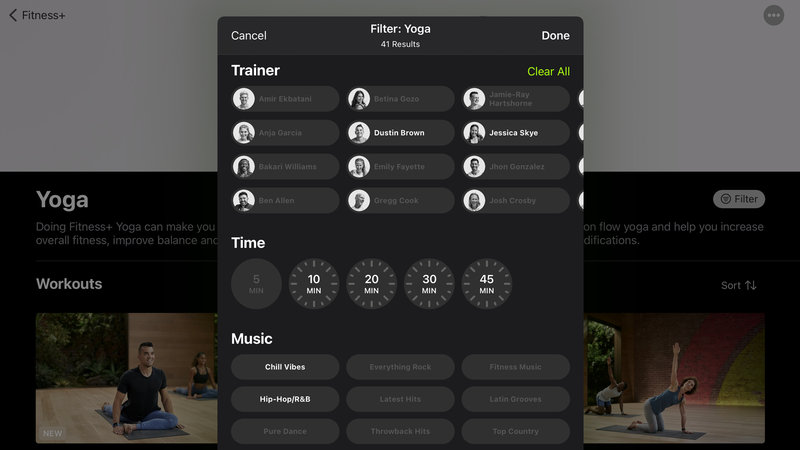
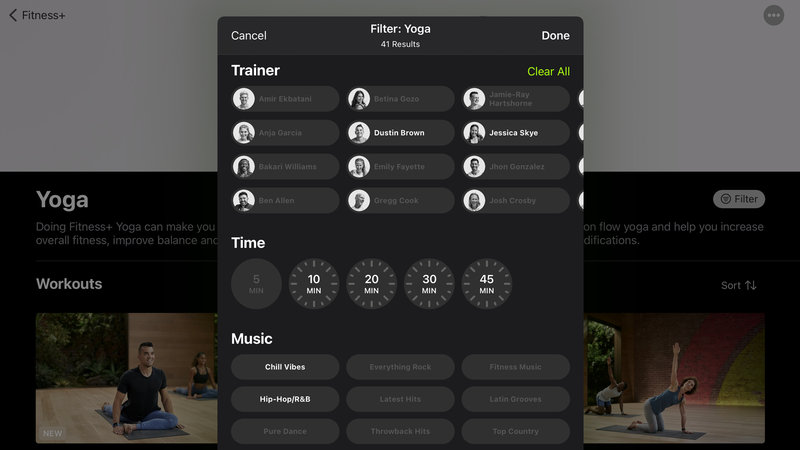
There are also themed collections available, with a beginner’s section that acts as a good introduction to what Fitness+ offers.
You don’t have to use your Apple Watch to monitor your performance, so if it has run out of charge you can still set your heart racing with just your iPad. That being said, to get the most out of the service you’ll really want the Watch on your wrist as it links perfectly into the Fitness+ system and can be an excellent aid in shifting that winter coat.
If you’ve yet to invest in an Apple Watch or feel inspired to upgrade to the larger-screen versions that also monitor blood oxygen levels, read our Apple Watch buying guide and our guide to the best Apple Watch deals.
You may also want to look into Apple TV if you want to the workouts displayed on the biggest screen in the house.
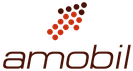

Comments are closed, but trackbacks and pingbacks are open.